If you’re trying to install Priority Matrix for Outlook, and you’re seeing a message that says something like “Unfortunately, your organization has disabled access to this add-in. Please contact your administrator to request access”, then you might want to take a look at this article, and potentially share it with your IT personnel.
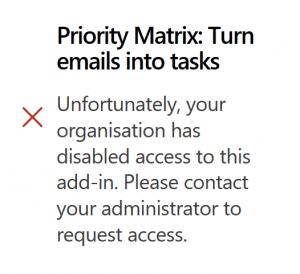
This guide is aimed at system administrators and assumes that you have access to the required permissions within the Microsoft Admin Center.
Installing the Outlook Add-in for Priority Matrix Using Microsoft Admin Center
Priority Matrix is a powerful tool for managing tasks and projects. With its Outlook add-in, users can integrate their emails with their task management system. Here’s how to install the add-in for all the users in your organization.
Step 1: Access the Microsoft Admin Center
- Open your browser and navigate to the Microsoft Admin Center.
- Enter your admin credentials and log in.
Step 2: Navigate to the Add-ins Section
- In the left-hand navigation pane, click on “Settings,” (this might be hidden behind “Show All”), then “Integrated Apps.”
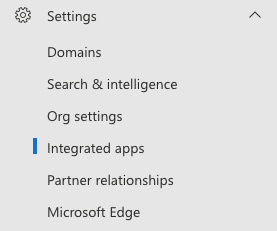
- Open the “Blocked Apps” tab and search for “Priority Matrix”, then unblock it if you find it there.
- Otherwise, open the “Available Apps” tab and search for Priority Matrix.
- Look for the app search box near the right end of the page and use it to search for “Priority Matrix”.
Step 3: Deploy the Priority Matrix Add-in
- Click on “Priority Matrix”, which will open a side panel
- Select the “Users” tab.
- Choose the desired deployment mode, which is probably “All users in the organization can install”.
- Review the details, and choose the deployment settings.
- Click “Deploy” or “Update”, depending on your screen.
Step 4: Verify Installation
- To ensure the add-in has been installed properly, wait a few minutes and then open Outlook and click on the “Get Add-ins” button.
- Search for “Priority Matrix,” and it should appear as installed, or at least available.
Troubleshooting
- If users encounter issues, make sure they have the required permissions to use the add-in.
- Ensure that the manifest file is correctly formatted.
- Verify that the version of Outlook being used is compatible with the Priority Matrix add-in.
Conclusion
Installing the Priority Matrix add-in for Outlook through the Microsoft Admin Center can streamline task and project management within your organization. By following these steps, you enable your team to integrate their email and task management systems efficiently. For further support, don’t hesitate to contact the Priority Matrix support team or refer to the official documentation.
