Often, you get an email that contains an implicit (or explicit) task in it. You want to make sure you don’t drop the ball on it, but Outlook doesn’t make it easy to add a due date to an email. It makes sense, because Outlook is not a task manager at its heart. In order to add a due date to an email in Outlook, you are better off using a specialized tool such as Priority Matrix for Outlook, our powerful tool to turn emails into tasks, to help you avoid context switching, and focus on high-impact work.
Adding a due date to an email
In order to add a due date to an email in Outlook, you need to follow these steps:
-
- Install Priority Matrix for Outlook if you haven’t done so already (it might take a couple of minutes to become available in your Outlook).
- Sign in to Priority Matrix, getting a free account first if you need it.
- Select the Outlook email that you want to process.
- Open the Priority Matrix for Outlook panel, choosing “Send to PM Inbox” for a faster flow.
- You will see that the app has created a new Priority Matrix task containing details about your email, and the original message as an attachment.
- Don’t forget to add a due date! After all, that’s why you’re here.
- Now your task will show up in your Priority Matrix Inbox, and you will receive a reminder when its due date arrives.
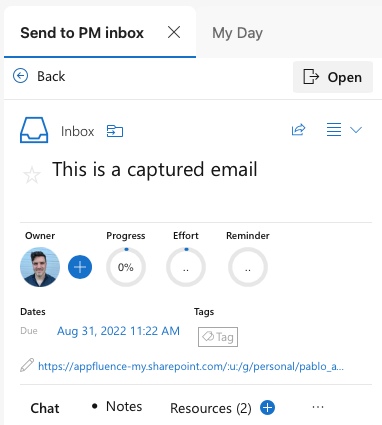
Now you can go back to what you were doing, knowing that Priority Matrix is keeping you focused on high-impact work.

