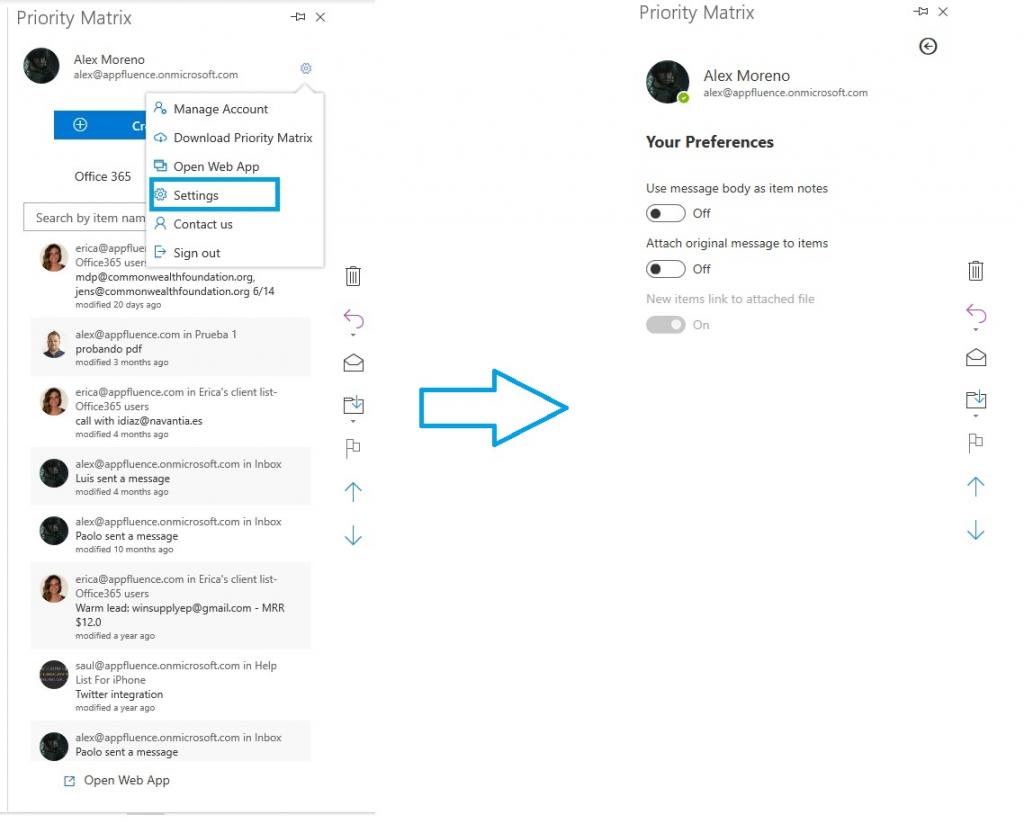Priority Matrix supports email prioritization directly from your Outlook inbox. This, and other exciting features, is why Priority Matrix is the most effective way to do project management on Outlook. When you prioritize an email, your Priority Matrix action item will create a link to your Outlook email, where you can access the original email in two different ways. Read on to learn how to help Outlook handle mailto: links in Priority Matrix.
Priority Matrix Email Link
The most popular and straightforward way to turn an email message into a PM task is by forwarding an email into your special inbox address. You can do this from any email client, not just Outlook.
Priority Matrix and Outlook extension settings
A different way to integrate Outlook and Priority Matrix is by using the Priority Matrix for Outlook extension. Once you install it, there are a few configurable settings which you can access as shown below.
- Open your Outlook 365 app
- Open the Priority Matrix extension and click on the gear icon
- Choose “settings”
- If you switch ON the option to “attach original message to items” when you click on the link in your Priority Matrix item, you will download your email as a file.
- Alternatively, if you switch OFF the option to “attach original message to items” when you click on the link in your Priority Matrix item, you will be re-directed to your Outlook inbox.
To learn more about prioritizing your emails with Priority Matrix and Outlook, check out this short tutorial about why you need Priority Matrix for Outlook!