Priority Matrix enhances your productivity by allowing you to manage and edit multiple items simultaneously. This feature is particularly useful for updating tasks in bulk, whether you’re changing their completion status, owner, due dates, or icons. Below, we outline the simple steps to use the bulk edit options effectively.
Starting the Selection Process
Before you can bulk edit, you need to select the items you want to modify. There are two primary ways to initiate the selection process:
- Selection Mode Button: Use the selection mode button in the app interface to start choosing the items you want to edit.
- Keyboard Shortcuts: Press
Ctrl+A(on Windows) orCmd+A(on macOS) to select all items within your current view or project.
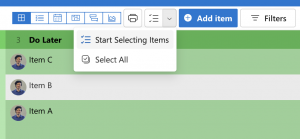
Selecting Items
Once you are in selection mode, click on the individual items you want to include in your bulk edit. As you select items, you’ll see their checkbox ticked off, indicating that they’re ready for editing.
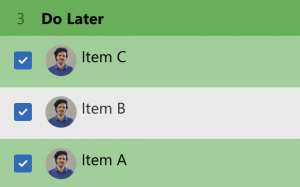
Accessing Bulk Edit Options
After selecting the items, you can access the bulk edit options in two ways:
- Right-click: Simply right-click on one of the selected items to bring up the bulk edit menu.
- Bulk Edit Menu: In some versions, there may be a dedicated bulk edit menu or icon that appears once you have items selected.
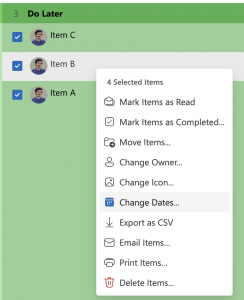
Bulk Edit Actions
Here’s what you can do with the bulk edit feature:
- Change Completion Status: Mark items as complete or incomplete in one action.
- Update Owner: Reassign the owner of multiple tasks to a team member.
- Adjust Dates: Set new start dates, due dates, or deadlines for all selected items at once.
- Modify Icons: Change the icon of tasks to better reflect their status or category.
- Move the items: Either to a new quadrant, or a new project entirely.
Finalizing Your Edits
After you have made the desired changes, confirm the edits, and they will be applied to all selected items. Priority Matrix will update immediately, reflecting your changes across the system.
Tips for Efficient Bulk Editing
- Group Similar Tasks: Before using bulk edit, group similar tasks together. This makes it more efficient when changing properties that apply to a whole category of items.
- Use Filters: Apply filters to narrow down your task list to a specific set that you wish to edit.
- Review Before Applying: Double-check the selected items and the changes you’re about to make to avoid any unintended updates.
By following these steps, you can save time and streamline your project management process using Priority Matrix’s bulk edit capabilities. For further assistance or to learn more about the features of Priority Matrix, please visit our knowledge base or contact our support team.
