Sharing a link to a project or item in Priority Matrix can help improve collaboration and communication among team members. This document will guide you through the steps to generate and share these links.
Sharing a link to an item
- Open the Priority Matrix application and navigate to the item you want to share.
- Click on the item to open its details.
- Locate the “Share” button in the top-right corner of the item details window.
- Click the “Share” button, and a dropdown menu will appear.
- Select the “Copy Link to Item” option.
- The link to the item is now copied to your clipboard, and you can share it with others via email, chat, or other communication tools.
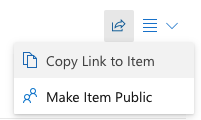
Sharing a link to a project
- Open the Priority Matrix application and navigate to the project you want to share.
- Locate the hamburger menu (three horizontal lines) in the top-right corner of the project window.
- Click on the hamburger menu, and a dropdown menu will appear.
- Select the “Copy Link to Project” option.
- The link to the project is now copied to your clipboard, and you can share it with others via email, chat, or other communication tools.
Sharing links with non-PM users
The options above require that the recipient has a Priority Matrix account, and that they are granted access to the specific project or item. If you’d like to share a link to a Priority Matrix item or project with someone who does not have access to the app, or who has not been granted full access to the project or item, you have two options:
- You can share an item in guest mode
- You can share a link to a project in read-only mode
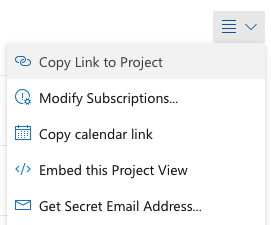
We have a whole document on working with external collaborators with Priority Matrix where we cover these and other related topics.
Sharing links to projects and items in Priority Matrix can help enhance teamwork by providing quick access to important information. Follow the steps in this document to generate and share these links with your team members.
