Priority Matrix lets you create new items by sending an email to a special address. You can create items in your own Priority Matrix inbox, or directly into a specific project. Combining this with Gmail’s powerful rule mechanism, it’s possible to configure a smart system that automatically classifies your most important emails directly into Priority Matrix.
To understand this process, we first need to know how forwarding to Priority Matrix works, and then we will see how to utilize it with Gmail.
Forwarding emails into Priority Matrix
Priority Matrix provides a series of special email addresses that can be used to automatically create new items by sending them messages. The subject of the message will become the title of the item, and the body of the message will become the notes of the item. There are special addresses for your inbox, as well as for every one of your projects. To obtain your desired secret address, see these options:
- You can get your general inbox address via your special links page, toward the top
- You can get an address for a specific project in the same page, but further down (make sure to select a Q1-4 quadrant first)
- You can select one of your projects in our web app, then use the hamburger menu to get the address you need
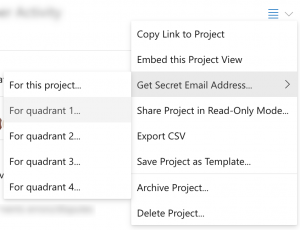
Setting up Gmail rules to create PM items
Now that you have your special email address, we need to see how to set up Gmail auto-forwarding rules so that only relevant emails are sent over to Priority Matrix (we don’t want cat pictures in our task list!). For example, you can filter emails with certain words (like “important”), or even emails without certain words (like Robert’s colleagues calling him Bobby, so only getting emails to “Bobby”).
Follow these steps to configure your filters:
- Log into Gmail and open your “settings” via the gear icon
- Open “Forwarding and POP/IMAP”, and click button “Add a forwarding address”. We need to tell Gmail that it’s ok to forward messages to your secret address. Then, paste secret address into the box and hit “Next.”
- Gmail will email your address. In a few minutes, a new item will appear in your PM destination (inbox or project), with a confirmation code and a link back to Gmail. Click that link to authorize forwarding. Now, Gmail is allowed to forward to your address.
- Go back to the Gmail Settings, and open tab “Filters and Blocked Addresses.” Click the “Create a new filter” label. Use the popup view to configure the type of emails that you want to forward. For example, emails from @company.com may be important to you.
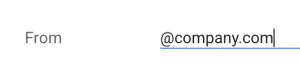
- When ready, click “Create filter
- On the next screen, check the box “Forward it to:” and choose your secret address as destination. Click on “Create filter” and you are all set!
Now, repeat the steps above for every type of email that you’d like to forward, and see how your workflow becomes smarter with each step!
Ideas of types of emails to forward to PM
If you’re struggling to figure out the type of emails that you’d like to forward to Priority Matrix, here are some ideas.
Filter by incoming email address
This would be for emails from specific people, like your boss or your kid’s soccer coach. Type in the addresses you want (Google should autofill them for you as you type) or the names (again, Google should autofill the addresses) and either add another type of filtering or move on to step 9.
Filter by subject
This is for emails that always or almost always have the same subject line: things like “timesheet reminder” or “Confirm: meeting with Joe and Anna” are great examples.
Filter by included words
This is for grabbing all emails with words in it. Perhaps “due,” “overdue,” or “timeline.”
Filter by excluded words
This is for grabbing all emails without certain words in it. Excluding words like “babe” or “break room” is a good way to make sure that anything coming into your Priority Matrix inbox is work related and productive.
Filter emails with attachments
This is for making sure that anything with an attachment gets into Priority Matrix. Combine it with some of the other rules above, for example, to ensure that deliverables from a contractor are quickly processed.
