Agenda by PM is a powerful feature of Priority Matrix that lets you easily generate meeting agendas in Microsoft Teams. The agenda is created automatically from the list of tasks that each meeting participant has been working on in Priority Matrix. The agenda can be edited by participants prior to the meeting, during the meeting, or after the fact. This feature also doubles up as a meeting minutes feature.
To use Agenda by PM, follow these simple steps:
Step 1: Connect your Priority Matrix account with Microsoft Teams
Agenda by PM works seamlessly with Microsoft Teams as part of Priority Matrix for Microsoft Teams. To get started, make sure you have connected your Priority Matrix account with Microsoft Teams, and you sign in to Priority Matrix using your Microsoft credentials. You can do this by navigating to the Priority Matrix app in Teams and logging in with your Priority Matrix account.
Step 2: Create a meeting in Microsoft Teams
Create a meeting in Microsoft Teams and invite the relevant participants. Make sure each participant has access to Priority Matrix and has been assigned tasks relevant to the meeting agenda. Then Edit the agenda to see its details:
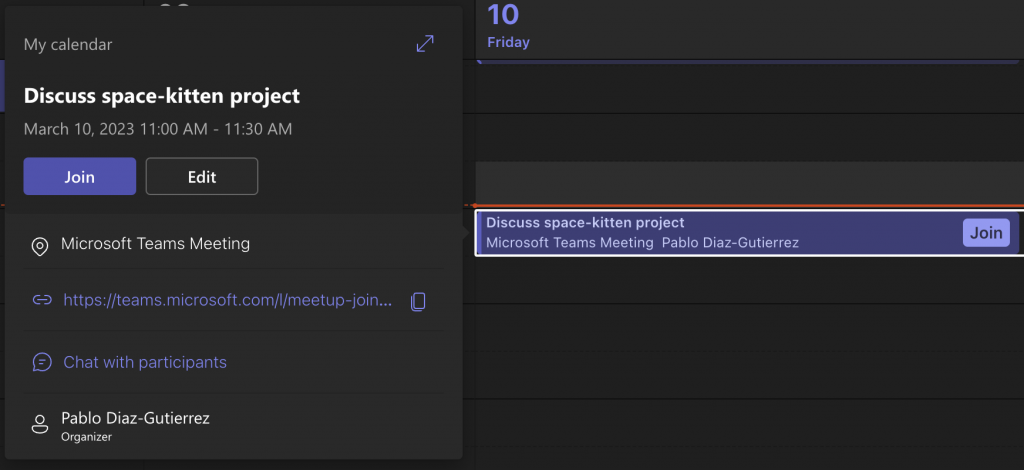
Step 3: Generate the agenda in Priority Matrix
To generate the meeting agenda, you need to add the Priority Matrix tab to the meeting. Start by clicking the “+” button at the top:

Next, locate Priority Matrix and simply click the logo to add the new tab to the meeting:
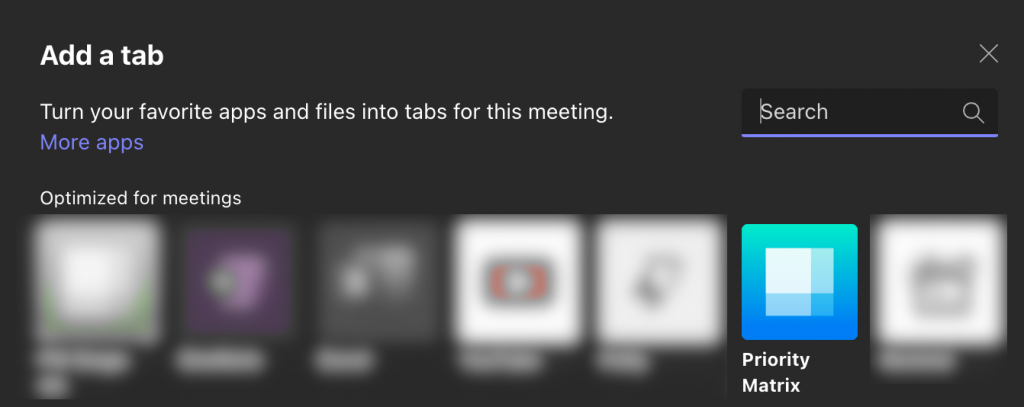
Finally, we finish the tab configuration by confirming the specific meeting we are interested in working with. This is most relevant for recurring meetings, when you may have multiple instances of the same event, and you want the agenda and notes of each meeting to be on their own:
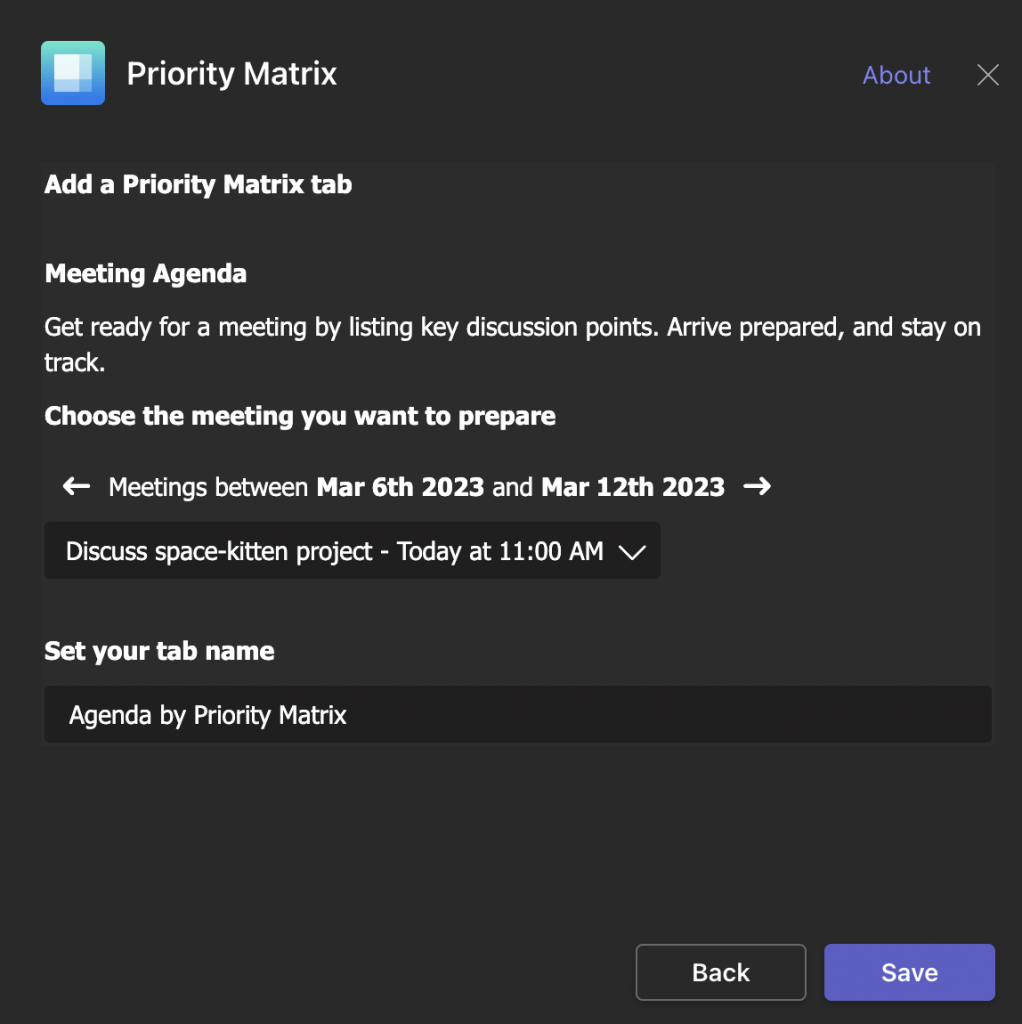
At this point, Priority Matrix will automatically generate a preliminary agenda based on the tasks assigned to each meeting participant. Each participant will have a section with their own items, but this can all be edited.
Step 4: Edit the agenda
The agenda can be edited by participants prior to the meeting, during the meeting, or after the fact. This allows you to customize the agenda to meet the specific needs of your team. Editing can be done in a collaborative fashion, with multiple users operating on different sections of the same agenda together.
It is also possible to create new Priority Matrix items directly from the agenda view (great to capture action items during a call!), as well as search and insert mentions of existing items, in case the automatic agenda wasn’t quite right.
Step 5: Use Agenda by PM as a meeting minutes feature
During the meeting, use Agenda by PM as a meeting minutes feature. Any participant can take notes and update the agenda as necessary. This will ensure that everyone is on the same page and that all important points are captured.
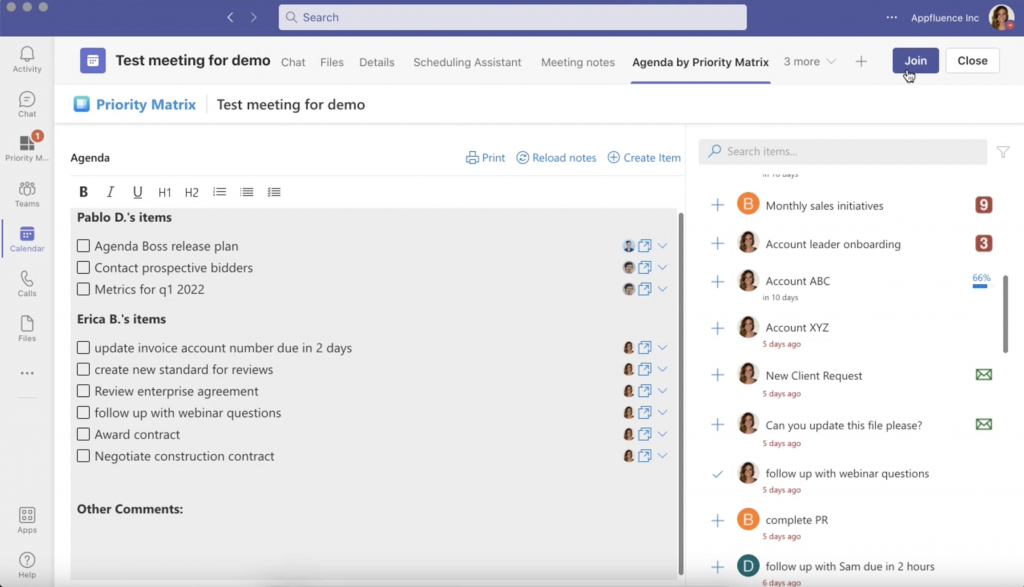
After the meeting, review the agenda and meeting minutes and share them with the relevant participants. This will ensure that everyone is aware of the key takeaways and action items.
If you would like to watch a video demonstration of this feature, here’s a recording from a recent webinar where we discuss the feature, starting right at the moment when we discuss the agenda:
Agenda by PM is a powerful feature of Priority Matrix that can help streamline your team’s meetings and improve collaboration. By automatically generating agendas based on each participant’s tasks, you can ensure that everyone is prepared and ready to contribute to the discussion. Additionally, by serving as a meeting minutes feature, Agenda by PM makes it easy to capture and share important information from the meeting.
