Priority Matrix offers a variety of alert notifications to keep users informed and promote efficient collaboration. These notifications can be received via email, desktop notifications, or in-app messages, ensuring you’re always aware of task and project changes, which is essential for team productivity and effective individual task management.
Methods to Receive Notifications
There are several ways to receive notifications in Priority Matrix:
- Email Notifications: Ideal for keeping track of updates without the need to constantly check the app.
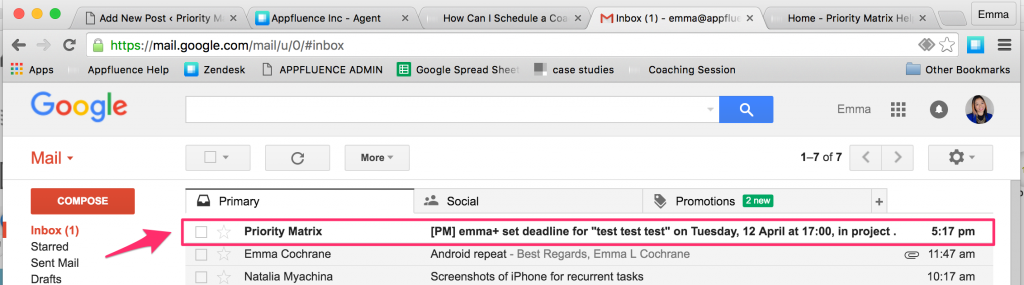
- In-App Notifications: Found under the Alerts View in Priority Matrix, perfect for real-time collaboration.
- Chatbot notifications: When you use PM with Microsoft Teams, a chatbot will inform you about important issues, daily planner, and more. You can enable or disable chatbot notifications in your notification preferences: https://sync.appfluence.com/accounts/unsubscribe/
- Teams Activity Alerts: Learn in this article how to configure your Microsoft Teams activity alerts, which may require admin-level access via Entra ID. These alerts show up in your Teams app, and include @-mentions, due dates, and more. They give you visibility on your PM data, even if you’re not opening PM at the moment.
- Desktop Notifications: Appear in the notification center for macOS or Windows, and they remain available until cleared. Learn how to stop (and start) receiving macOS desktop notifications.
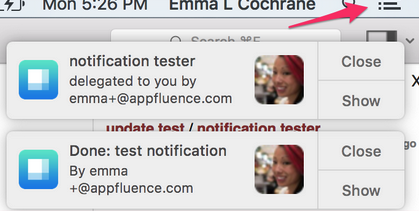
- Push notifications: Sent to your mobile device. Make sure your phone is set to allow push notifications from the Priority Matrix app!
- Browser notifications: If you allow it, Priority Matrix will send push notifications to your favorite web browser, sometimes even if the app is not open. This is very helpful to make sure you don’t miss anything. Learn how to configure this in the most popular browsers:
If you want Priority Matrix to stop messaging you, you can disable the various communication options as explained in this section.
Optimal Use of Notifications for Efficient Task Management
Utilize the Priority Matrix notification system effectively for:
- Receiving task delegation alerts.
- Getting timely reminders for due dates.
- Staying informed about project updates.
- Managing deadlines and team responsibilities efficiently.
Customize Your Notification Preferences
Personalize your notification settings to fit your workflow. Choose from email, desktop, or mobile app notifications, and tailor them to receive only the information that matters to you. Select your preferred notifications through the Priority Matrix messaging preferences view, with options ranging from instant email alerts to selective push notifications. For example, many users choose to disable instant email notifications (i.e. reminders, due dates and comments) because they find push notifications more convenient, but they leave on the weekly report and other messaging options.
Additionally, it’s possible to control how your app shows you notifications, using the operating system settings. For example, you can choose to hide the notification badge on macOS if you find that too distracting.
Enhanced Collaboration with New Notification Features
Discover new features to improve teamwork:
- Access all alerts easily through the Priority Matrix alerts view. This centralized view is the starting point when you open the app, so you never miss anything important.
- For Microsoft Teams users, receive essential updates via Priority Matrix activity alerts, boosting team communication.

- Improve team interaction with “@ mention” alerts, ensuring prompt attention and response to critical items.
