Priority Matrix integrates deeply with every supported platform. Normally, this includes delivering system notifications to alert you of important stuff happening in your account, such as messages from colleagues, tasks assigned to you, reminders and due dates.
If you’re looking to reduce distractions or simply prefer not to have any notification badges (those red numbers) popping up on your Mac for Priority Matrix, here’s how you can turn off notifications using the System Settings.
Disabling Notification Badges
- Open System Settings: Click on the Apple logo in the top left corner of your screen and choose “System Settings” from the dropdown menu.
- Navigate to Notifications: Scroll down the sidebar in the System Settings window until you find “Notifications.” Click on it to open the notification settings.
- Select Priority Matrix: In the Notifications panel, you’ll see a list of applications. Scroll through and click on “Priority Matrix” to change its notification settings.
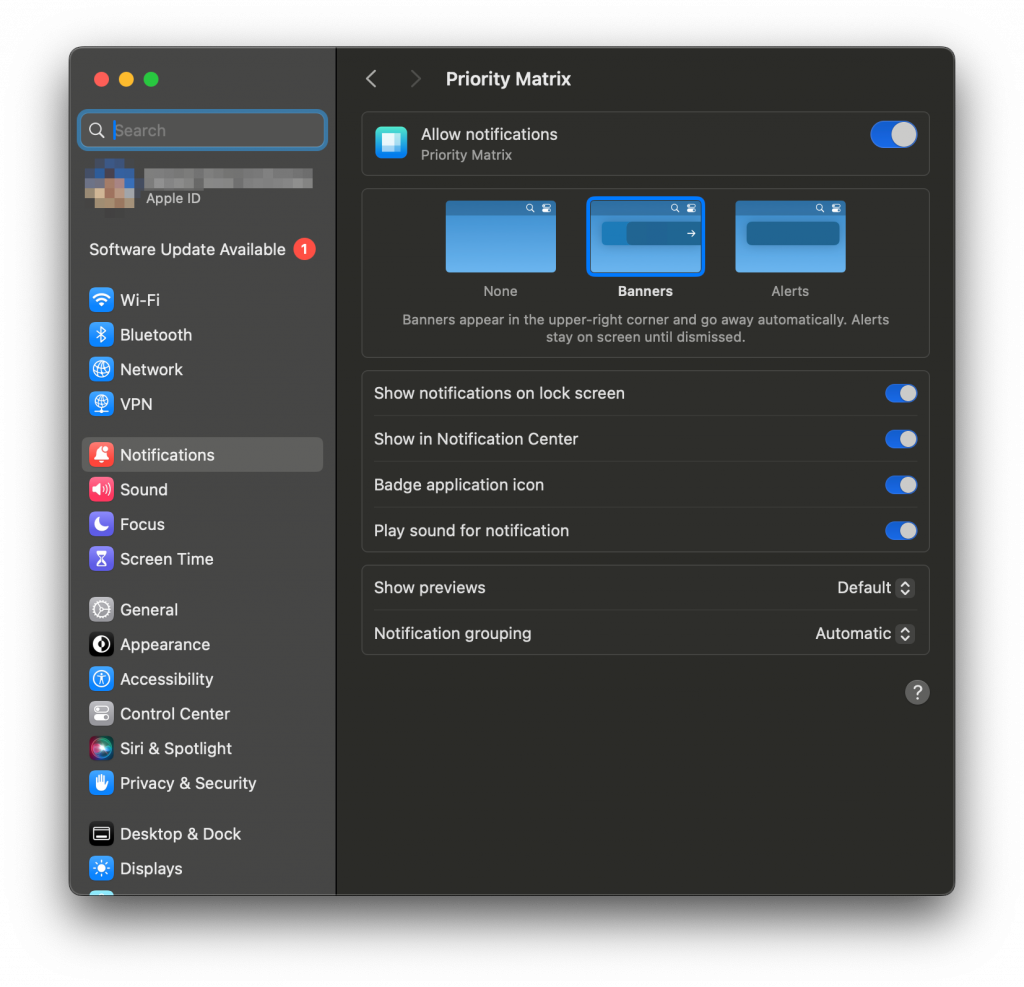
- Disable Allow Notifications: At the top of the Priority Matrix notification settings, you’ll see a toggle next to “Allow notifications.” Click this toggle to turn it off. This will disable all forms of notifications including sounds, banners, alerts, and badges for the Priority Matrix app.
- Remove Badges from the App Icon: If you specifically want to get rid of the red notification badges on the app icon in your dock:
- While in the Priority Matrix notification settings, look for the option labeled “Badge application icon.”
- Click the toggle to turn it off. This will prevent the red numbers, which indicate unread notifications, from appearing on the Priority Matrix icon in your Mac’s dock.
- Confirmation: With these changes, you should no longer see any banners, alerts, or red badge notifications for Priority Matrix on your Mac.
Additional Tips
- If you wish to re-enable notifications in the future, simply follow the same steps and toggle “Allow notifications” back on.
- Turning off notifications for an app will not affect the app’s functionality; it will merely stop notifying you about updates or changes.
Remember, managing your notification settings is a good way to control your focus and workflow. Customize them to suit your preferences and work style.
