One-on-One View in Priority Matrix
The One-on-One view helps you manage shared tasks and collaborations with specific team members. Available at Priority Matrix One-on-One, this powerful tool simplifies task tracking and meeting preparation between collaborators.
Key Features
- Shared Task Visibility: See all items shared between you and a selected team member
- Intelligent Due Dates: Automatic due date detection for better task management
- Selective Sharing: Share specific items without exposing entire projects
- Status Tracking: View both completed and ongoing tasks
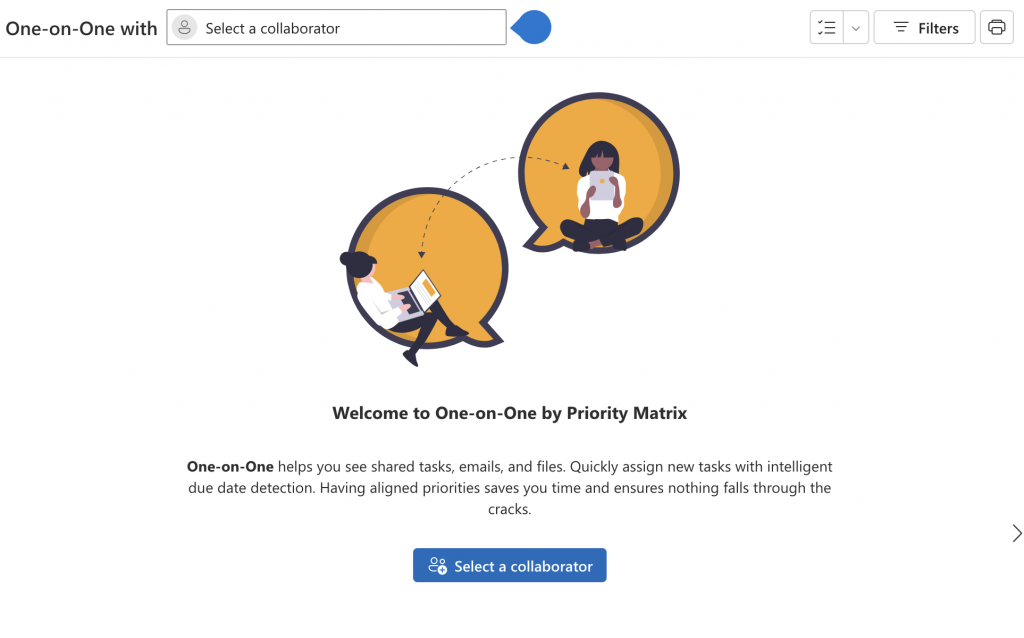
Using One-on-One View
- Access the One-on-One view through any Priority Matrix interface
- Select a collaborator from the dropdown menu
- View shared items where either:
- You are the owner and they are assigned/following
- They are the owner and you are assigned/following
Perfect For
- Meeting Preparation:
- Automatically generates meeting agendas
- Shows relevant shared tasks
- Tracks progress on previous action items
- Manager Oversight:
- Quick status checks on delegated tasks
- Track team member priorities
- Monitor progress without micromanaging
- Team Collaboration:
- Share specific tasks without exposing entire projects
- Keep track of shared responsibilities
- Maintain clear communication channels
Pro Tips:
- Use filters to focus on specific time periods or priorities
- Regularly review shared tasks to ensure alignment
- Export the view for meeting agendas
- Combine with chat features for detailed discussions
