Managing tasks efficiently is critical for achieving success in any field. With Priority Matrix, you can easily prioritize your tasks and projects to ensure that you are focusing on the right things at the right time. One of the great features of Priority Matrix is its ability to sort items within your project or matrix based on various criteria. In this article, we will walk you through the steps to sort items in Priority Matrix, helping you to streamline your workflow and boost your productivity.
Step 1: Open a Project, or Use the Global Search
The first step in prioritizing your tasks in Priority Matrix is to open the project or matrix that you want to sort. Navigate through your list of projects and click on the one you wish to work on. Ensure that you have all the tasks and items listed in the project that you want to prioritize. Alternatively, you may want to use the global search to view items from across all your projects.
Step 2: Click “Filters” to Open the Side Panel
Once your project is open, look for the “Filters” option, usually located at the top or side of the interface. Clicking on “Filters” will open the side panel, where you will find various options to sort and filter your items.
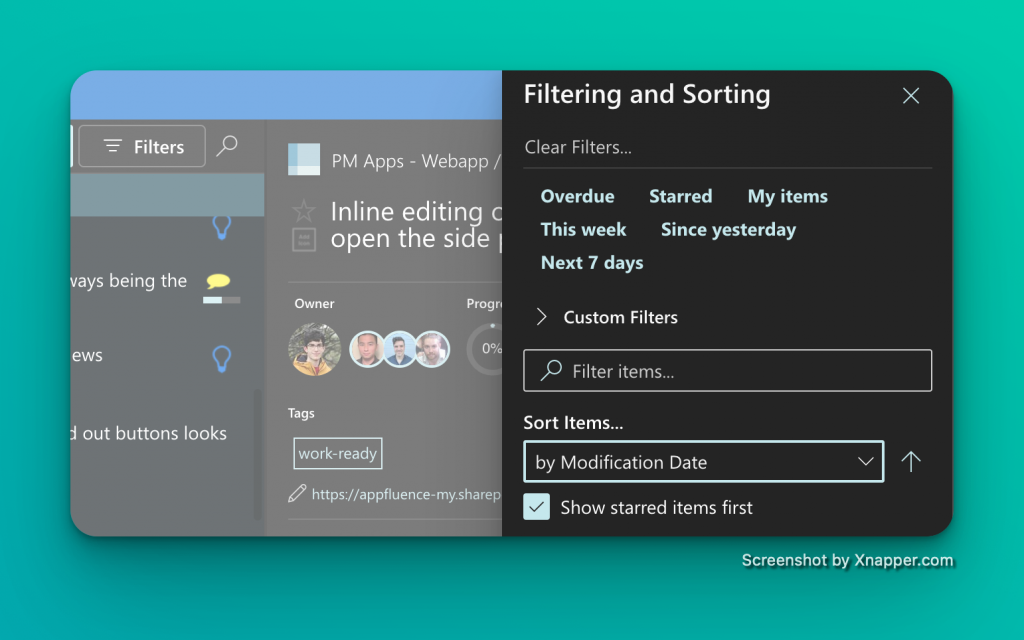
For example, you can choose to see only items owned by a certain person, due before some fixed date, and containing the word “bananas”. Some of the fields you can filter for include:
- Text in the title or notes
- State (finished/unfinished)
- Due date
- Start date
- Modification date
- Owner
- Tags
- Project that contains the task
- Progress (e.g. over 50% done)
- Etc.
Step 3: Choose the Dimension You Want to Sort By
In the side panel under “Sort Items…”, you will find a list of dimensions that you can sort your items by. These dimensions include:
- Alphabetically
- Due date
- Timestamp
- Completion
- Effort
- Even by icon
Choose the dimension that best fits your needs for the task at hand.
Step 4: Pick Between Ascending or Descending Order
After choosing the dimension you want to sort by, you will have the option to pick between ascending or descending order. Select the order that makes the most sense for your project and tasks.
After following these steps and closing the panel, your items will be ordered as indicated. The great thing about Priority Matrix is that the items will remain in order even as you make changes, add new items, etc. This ensures consistency and helps you stay on top of your tasks.
Manual Rearrangement
If you prefer to freely rearrange items according to your own preference, you can set the order mode to “manual”. This will allow you to drag and drop items in the order that you choose.
Displaying Project in List Mode
Additionally, Priority Matrix offers the flexibility to display your project in list mode, as opposed to the matrix view. In list mode, you can simply click the table headers, and your items will be sorted up or down based on the values in that column. This provides a quick and easy way to organize your tasks.
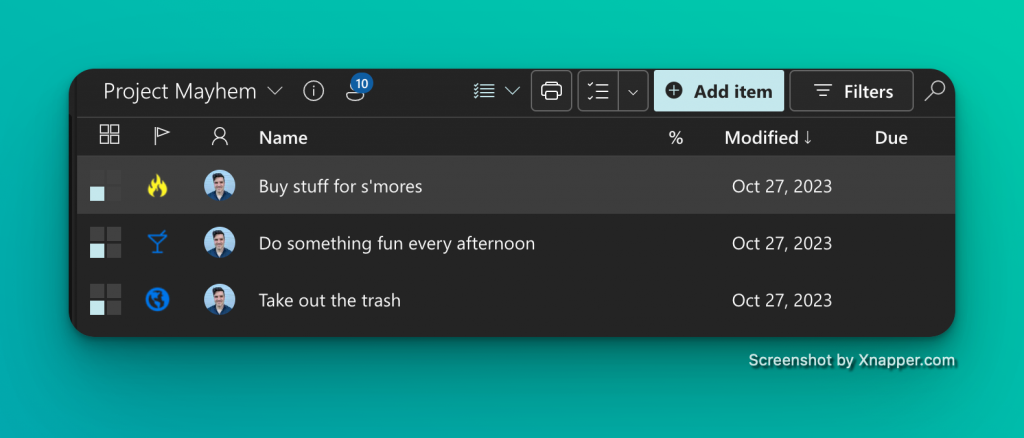
Prioritizing tasks is crucial for effective project management, and Priority Matrix provides a user-friendly platform to do just that. By following the steps outlined above, you can sort your items based on various dimensions and orders, ensuring that you are always focusing on the most important tasks. Whether you prefer the matrix view or list mode, Priority Matrix offers the flexibility to manage your tasks in a way that suits your workflow. Take control of your projects and boost your productivity with Priority Matrix!
