It’s definitely a drag to not understand how to drag and drop task on Android. If you wish to drag a task or duplicate a task on you Android Device, follow these quick steps below:
Drag A Task Or Duplicate A Task On My Android
1.) First, by selecting, press down and hold the task you wish to duplicate, or drag to a new quadrant. Your phone will show you are able to move this task around.

2.) While still press and holding the task:
TO DRAG A TASK TO ANOTHER QUADRANT/PROJECT: Drag it to the quadrant you wish to put it in and let go. If you want to put it into a new project, simply select the task, drag it to the left of your phone, or the right to move between projects. Once you have come to the project of your choice, drop it into the quadrant you wish =)

TO DUPLICATE: Drag it down to the bottom left hand corner toward the icon that looks like 2 sheets of paper.

3.) Once you have made it to the “Duplicate” icon, it will turn BLUE to signify your task will be copied. At this point, release your task on top of this icon when it is BLUE.

4.) Hooray!! You have will show 2 copies of the task you duplicated =)
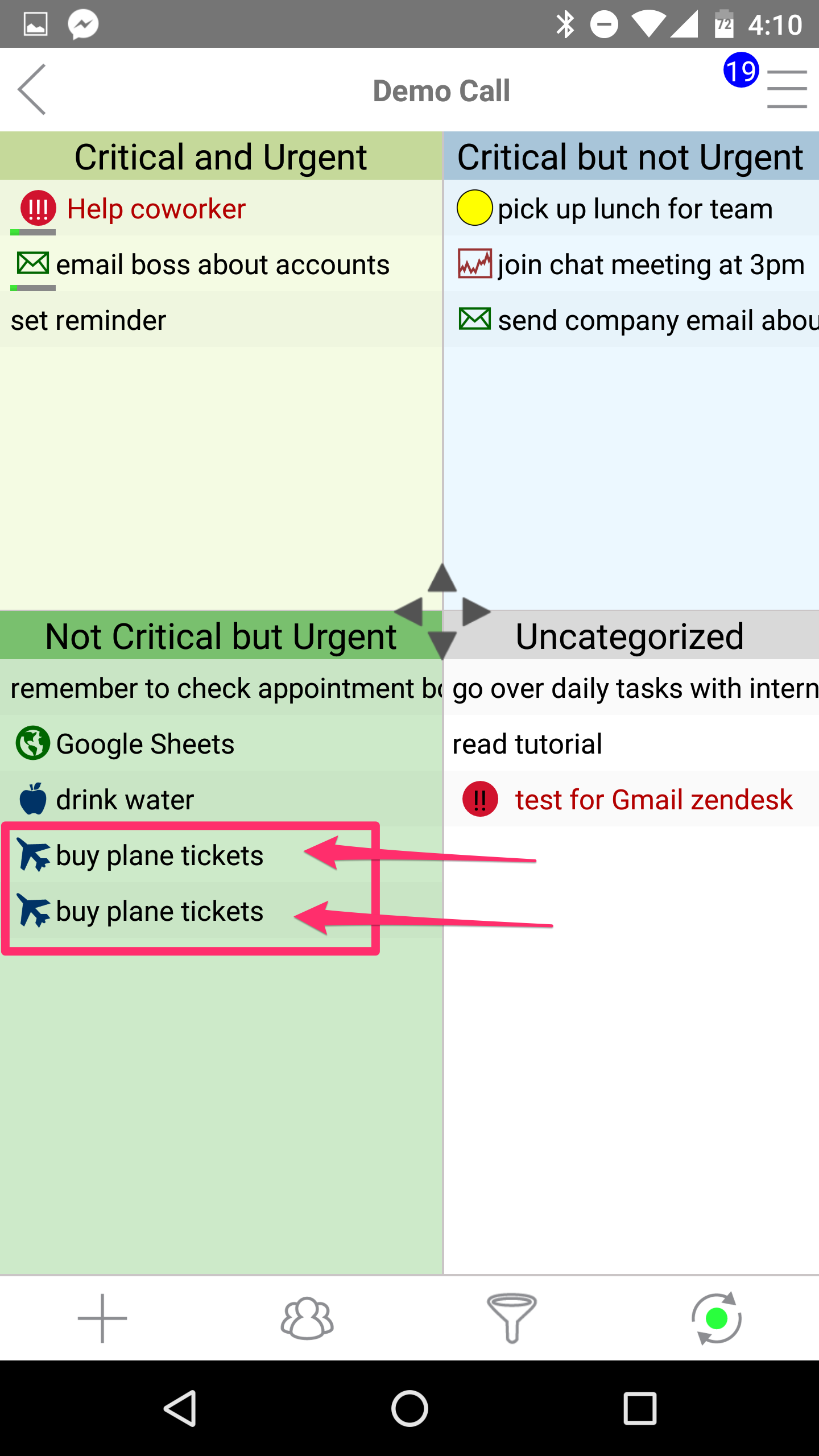
results on duplicating
I hope this helps!
