Did you find that you were adding a new item to Priority Matrix, and all of a sudden an icon was added to the item? Don’t worry, this is supposed to happen! You can thank the automatic icon detection feature, which conveniently adds icons to your tasks as you type. To be more specific, here is a list of some icons and the keywords that trigger them:
Icons and the keywords that trigger them
![]() appointment, meeting, date
appointment, meeting, date
![]() call, phone, sms, telephone
call, phone, sms, telephone
![]() urgent, immediate, critical, crucial
urgent, immediate, critical, crucial
![]() idea, think, plan, strategy
idea, think, plan, strategy
![]() travel, airplane, airport, flight, airline, fly
travel, airplane, airport, flight, airline, fly
![]() email, message, notification, inbox
email, message, notification, inbox
![]() chat, conversation, discussion
chat, conversation, discussion
![]() shop, store, buy, purchase
shop, store, buy, purchase
![]() dinner, lunch, food, breakfast, snack, restaurant, meal
dinner, lunch, food, breakfast, snack, restaurant, meal
![]() dollar, money, cost, expense
dollar, money, cost, expense
![]() accept, admint, thumbs-up
accept, admint, thumbs-up
![]() reject, deny, block, thumbs-down
reject, deny, block, thumbs-down
![]() heart, love
heart, love
![]() print, printer, document
print, printer, document
![]() tool, fix, repair
tool, fix, repair
![]() work, working
work, working
![]() chart, diagram, metric
chart, diagram, metric
The meaning of the due-date label colors
You may have noticed that when you set a due date for an item, a label shows up indicating the time left until that item is due. As the due date approaches, the color of these labels will change (using warmer colors when there is less time left), as explained below.
- Red Icon: This icon will show up when the item is due that today without a specific hour set for later that day. This item needs to be completed urgently to make the deadline. This item may also be overdue.
- Orange Icon: This item is due today, but will be due in a few hours and the deadline has not passed yet. This item is also urgent.
- Yellow Icon: These items are due in the next few days. They are less urgent than the items above, and these are the items you want to be consistently working on, so you never fall behind.
- Green Icon: This item is not urgent at all, and can be safely left in quadrant 2. Keep it in mind, but these items will not be due for a few weeks
- Blue Icon: These items are the least urgent, and you have over a month to complete. You do not need to spend time on this item right now, and focus your attention on items that are in quadrant 1, or due in the next few days.
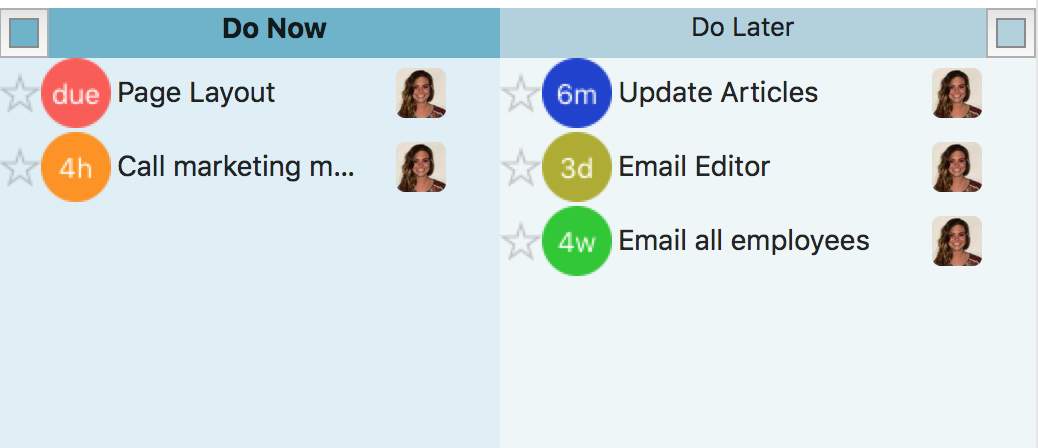
If you would like to make suggestions about this feature, or if you have any kind of comment for us, please send us a line, and we’ll get back to you.
If this feature does not fit your workflow, you can turn it off here.
