Setting reminders can be key in order to stay on top of various tasks. It’s only human to forget things here and there, which is why Priority Matrix offers the option to set reminders for your tasks. Not only are you able to set a reminder for yourself, but you can also remind other members as well.
Setting a Reminder
You can set a reminder using the visual app interface, or using the chat system. Let’s see both options.
Using the app interface
This is available on every version of Priority Matrix, whether you are on a Mac, iOS, Android or Windows device.
- Select the project, and pick a task within
- Go over to the right side panel and chose the reminder button
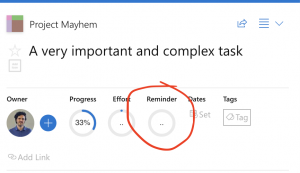
- Configure the reminder as you need:
- Choose the date and time you want
- Select if you’d like to make the reminder recurrent, or just a one-time thing
- Decide if you want to remind just yourself, or all the followers of the task
- Additionally, you can include some meaningful text that will be read back to you when the time comes
- Now you just go on your merry way and when the reminder is due, Priority Matrix will put the item in your alerts view, and it will let you know in the form of a push notification, an email or some other form.
Using the smart chat system
The smart chat view is a convenient way to talk to your collaborators about specific items. But did you know that you can also talk to Priority Matrix? Yes, you can! Conveniently, you can also use it to set reminders for a given item, and the possibilities are endless. Here are some options that are available right now:
- Remind me at 7am on June 10: This tells PM to send you a reminder (via email or through the apps) at the given time
- Remind everybody on June 10: This reminder applies to every follower of the item, no matter how many
- Remind Sally at 9pm: If Sally is a follower for the item, she will get a reminder tonight
- Remind me in 2 hours: For when you don’t have time to do something now, but you will have a break in a little bit
- Remind Tony tomorrow morning: That’s right, the system understand “tomorrow morning” and turns that into a specific time
- Remind me weekly starting tomorrow morning: Repeating reminders! You can have daily, weekly, biweekly and annual reminders
- Stop reminders: This should be self-explanatory…
How cool is that? Do you like what you see? Are there any other options that you’d like to see?
