Organizing your projects effectively is crucial for maintaining productivity and clarity in your workflow. Priority Matrix offers a robust tagging system to help categorize and sort your projects according to your unique needs. In this guide, we will delve into the different aspects of project tags, outlining reasons for their use, benefits, and ideas for practical application.
Understanding Project Tags
Project tags in Priority Matrix are keywords or phrases that you can attach to your projects. These tags act as labels, making it easier to sort, filter, and find projects related to specific themes, departments, or priorities. Additionally, we use tags as an internal mechanism for various purposes, for example, to archive projects instead of deleting them.
How to Add Tags to Your Projects
- Open the Priority Matrix application and navigate to the project you want to tag.
- Look for the ‘Tags’ option in the project settings or details pane.
- Enter the tag name and press ‘Enter’ or click the ‘Add’ button.
- You can add multiple tags to a single project by repeating the process.
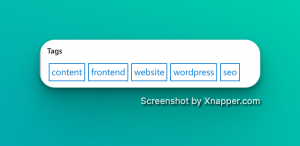
How to Use Project Tags to Filter Projects
Effectively filtering your projects using tags can significantly enhance your ability to quickly find and focus on specific tasks or categories of work. Here’s a step-by-step guide on how to use project tags to filter your projects in Priority Matrix:
Step 1: Open the Filters Panel
Navigate to the main dashboard of Priority Matrix and locate the ‘Filters’ panel. This is typically found on the side of the screen or within a menu, depending on your version of the application.
Step 2: Access Tag Filtering Options
Once the Filters Panel is open, scroll down to find the section specifically for tags. This area is dedicated to helping you sort and filter your projects based on the tags you’ve assigned.
Step 3: Choose Your Tags
In the tag filtering section, you will see a list of all the tags you’ve created and assigned to your projects. To start filtering, simply click on the tag (or hold ‘Ctrl’ or ‘Cmd’ on your keyboard to select multiple tags) that you want to use for filtering.
Step 4: View Filtered Projects
As soon as you select the tags, Priority Matrix will automatically update the project view to show only the projects that match the selected tags. All other projects will be temporarily hidden from view, allowing you to focus solely on the projects of interest.
Step 5: Clear or Adjust Filters as Needed
Once you’ve finished with the filtered view, you can easily clear the selected tags to return to the full project view. Alternatively, you can adjust the selected tags to refine or change your filtered view as needed.
Tips for Efficient Tag Filtering
- Use Specific and Descriptive Tags: The more specific and descriptive your tags are, the easier it will be to filter and find exactly what you need.
- Regularly Update Your Tags: Make sure to keep your tags up to date, adding new tags as needed and removing any that are no longer relevant.
- Combine Tags for Precision: Don’t hesitate to combine multiple tags when filtering to achieve a more precise view of your projects.
By mastering the art of tag filtering in Priority Matrix, you can streamline your workflow, reduce clutter, and ensure that you’re always focusing on the right projects at the right time.
Reasons to Use Project Tags
- Enhanced Organization: Tags help in organizing your projects into clear categories, making it easier to navigate through them, especially when dealing with many projects.
- Quick Access: By filtering projects based on tags, you can quickly access all projects related to a specific theme, department, or priority level, saving time and effort.
- Better Visibility: Tags provide a visual cue, helping you and your team to immediately recognize the category or priority of a project.
- Facilitates Collaboration: When working in a team, tags ensure that everyone is on the same page regarding the project’s category, priority, or department, facilitating smoother collaboration.
Benefits of Using Project Tags
- Improved Efficiency: Quickly locate and access the projects you need, leading to a more efficient workflow.
- Enhanced Focus: By filtering out unrelated projects, you can concentrate better on the task at hand.
- Customization: Tailor the tagging system to suit your personal or organizational needs.
- Agility: Easily adjust and adapt your project organization as priorities and needs change over time.
Ideas for Using Project Tags
- By Department: Tag projects based on the department involved, such as ‘Marketing’, ‘Finance’, or ‘HR’.
- By Priority Level: Use tags like ‘High Priority’, ‘Medium Priority’, or ‘Low Priority’ to clearly mark the urgency of different projects.
- By Project Phase: Tag projects based on their current phase, such as ‘Planning’, ‘Execution’, or ‘Review’.
- By Team: If you’re working with multiple teams, use tags to specify the team assigned to a particular project.
- By Client: For client-based work, use tags to sort projects by client name or type.
- By Location: If your projects are spread across different locations, use tags to specify the location involved.
Utilizing Multiple Tags
- Combining Tags for Advanced Filtering: You can filter projects based on multiple tags at the same time, allowing for a more refined and precise search.
- Flexibility: The ability to add several project tags to one project provides flexibility and ensures that all relevant categories are covered.
Conclusion
By leveraging the power of project tags in Priority Matrix, you can bring a new level of organization and efficiency to your workflow. Whether you’re sorting projects by department, priority, or any other category, tags provide a visual, easy-to-use system to keep everything in order. Explore the possibilities and tailor the tagging system to meet your unique needs and preferences.
