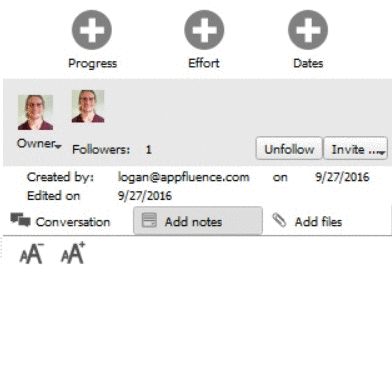Add Due Dates
To add due dates, simply click on the circular “Dates” button (“Due” on the Mac), make sure the “set date” box is checked, and select your due date from the drop down calendar.
Change a Due Date
There are several ways you can change a due date in Priority Matrix. You can drag and drop the item from the calendar view, as well as from the Gantt Chart. You can also use the calendar drop down from the “Due” button as indicated above.
Remove Due Dates
To remove a due date from an item, click the circular “Due” button and uncheck the “set date” box. This will remove the due date from the item.
Repeating Tasks
You can also create repeating tasks in Priority Matrix. When a task is marked as repeating, when it is marked as complete, Priority Matrix will automatically create a new task with the same name, but a new due date based on the pattern of recurrence. (E.g. completing a task that is due today with a repeat set to “Daily” will create a new task that is due tomorrow)Why Use Due Dates?
When an item has a set due date, it can appear on the PM Calendar and Gantt Chart. It can also be synced with external calendars, such as Google and Outlook Calendar. In addition, setting a due date on the item allows you to filter the Master List for items that are overdue, due today, and due this week. You can also filter just for items that have due dates, allowing you to filter out items that act as resources, links, ideas, placeholders, or references from dated, actionable items.