In Priority Matrix, breaking down complex tasks into manageable subtasks ensures you stay organized and on track. Here’s a guide on creating and managing subtasks within your tasks, including when it’s best to convert a subtask into its own task.
Creating Subtasks
To start segmenting your task into smaller, actionable items, you can create subtasks. Here’s how:
- Open the task you want to add subtasks to.
- Navigate to the ‘Notes’ section at the bottom of the task panel.
- To add a subtask, you can type “[]” to create a checkbox, or click the task list button – it’s that simple.
Refer to the included screenshot for a visual guide.
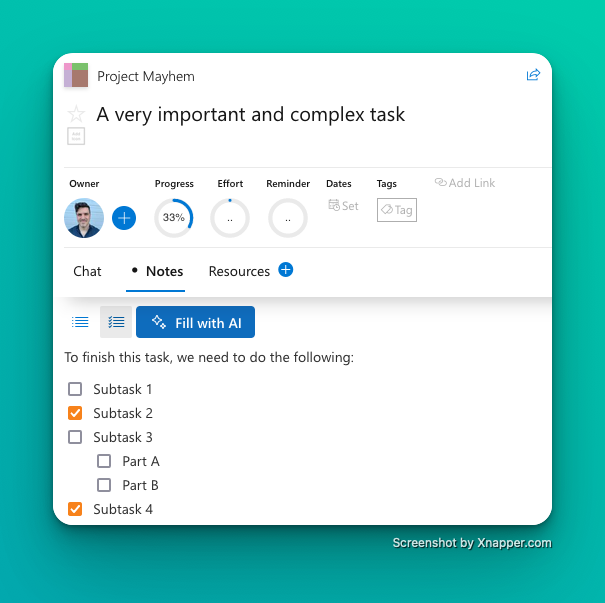
Tracking Progress
As you complete subtasks, tick off the checkbox next to each item. The progress bar at the top of the task will update automatically, giving you a visual representation of your progress.
When to Make a Subtask a Separate Task
Sometimes, a subtask might grow in importance or complexity. In such cases, it might warrant tracking separately. Here’s what to consider:
- Complexity: If a subtask has many steps of its own, it’s a candidate for becoming a separate task.
- Importance: When a subtask is critical to the project’s success, it might deserve its own spotlight.
- Dependencies: If other tasks rely on the completion of a subtask, it may be easier to manage as a separate task with dependency link.
To convert a subtask into a task, simply create a new task and add a dependency linking it to the original task. If the task starts getting too complex, you can also convert it into a standalone project, which will let you manage complexity more comfortably.
Conclusion
Using subtasks in Priority Matrix helps you break down complex objectives into achievable actions. Keep your tasks clear and structured, and don’t hesitate to promote subtasks to full tasks when they grow in significance or complexity. Stay organized and in control with Priority Matrix.
