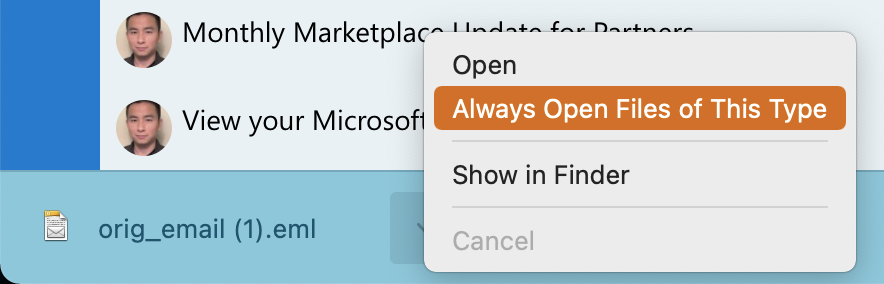If you have attachments in your Priority Matrix items, you may have noticed that some web browsers, particularly Google Chrome, get picky about opening them when you need them. This is often for a good reason. For example, some documents such as executable files, and even some kinds of emails, may be harmful to your device. But if you’re confident that you can understand the risks, it would save you a few clicks to tell Chrome to always open files with a specific extension.
To enable this behavior and tell Chrome to “always open files” of a certain kind without asking, follow these steps:
- Click to download the desired file
- Notice the “downloaded file” notification at the bottom of your window
- Click the menu arrow
- Select “Always Open Files of This Type” as shown below
From then on, every time you attempt to download files with that given extension (i.e. email messages in .eml or .msg format), your system will just use the default app to open the file, without asking at all.