While Priority Matrix offers powerful internal calendar views, you might want to see your tasks alongside your other calendar commitments. Priority Matrix seamlessly integrates with popular calendar applications, allowing you to view your tasks and deadlines in your preferred calendar system.
Why Should You Connect Priority Matrix to Your Calendar?
Integrating Priority Matrix with your calendar system offers several key advantages:
- See all your commitments in one place – both tasks and meetings
- Share your task deadlines with team members who don’t use Priority Matrix
- Access your tasks on any device that supports your calendar app
- Get calendar app notifications for upcoming task deadlines
- Include Priority Matrix tasks in your calendar sharing and permissions system
How Do You Get Started with Calendar Integration?
- Visit your calendar feeds page
- Choose your desired calendar scope:
- Full Account Calendar: All items in your account – best for complete visibility
- Personal Calendar: Only items assigned to you – perfect for individual task management
- Project Calendar: Items from a specific project – ideal for sharing with clients or project stakeholders
- Copy the corresponding calendar URL for your chosen scope
- Follow the instructions below, depending on your calendar app
Connecting Priority Matrix with Microsoft Outlook (desktop app)
Desktop Outlook offers different integration methods depending on your version:
For Outlook 365:
In the most recent version of Outlook, you can add an .ICS calendar by opening the Calendar home tab, and selecting the “+ Add Calendar” button, as shown.
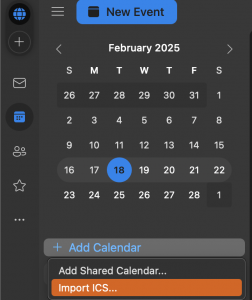
For Outlook 2013/2016/2019:
- Open Outlook and go to Calendar view
- Click ‘Open Calendar’ → ‘From Internet’
- Paste your Priority Matrix calendar URL
- Click ‘OK’ to add the calendar
For Outlook 2010:
- Go to Calendar in the left panel
- Find ‘Open Calendar’ in the Home Tab
- Choose ‘From Internet’
- Enter your calendar URL
Connecting Priority Matrix with Outlook.com or Office 365
Microsoft’s cloud-based calendar solutions offer robust integration options:
- Login to Outlook.com or Office 365
- Go to the calendar view
- Click ‘Add calendar’ → ‘Subscribe from web’
- Enter your calendar details:
- Paste your Priority Matrix calendar URL
- Choose a name for the calendar
- Select a color (optional)
- Click ‘Import’ or ‘Subscribe’

Note: Microsoft’s cloud calendars typically refresh external calendars less frequently than other platforms. This is controlled by Microsoft and cannot be modified by Priority Matrix.
Connecting Priority Matrix to Google Calendar
Google Calendar is popular for its ease of use and widespread accessibility. Here’s how to connect it:
- Log into your Google Calendar
- Look for the ‘Other calendars’ section in the left sidebar
- Click the ‘+’ button and select ‘From URL’
- Paste your Priority Matrix calendar URL
- Click ‘Add Calendar’
Pro Tip: Google Calendar refreshes external calendars approximately every 12 hours. For more frequent updates, you can manually refresh the calendar.
Connecting Priority Matrix with Apple Calendar (iCal)
Apple Calendar offers seamless integration across all Apple devices:
- Open Apple Calendar on your Mac
- Click File → New Calendar Subscription
- Paste your Priority Matrix calendar URL
- Configure sync settings:
- Set Auto-refresh to your preferred frequency
- Choose whether to remove alerts and attachments
- Select which color to use for events
- Click OK to finish
Pro Tip: The calendar will automatically sync to your iPhone and iPad through iCloud if you have calendar sync enabled.
What Are Common Calendar Integration Issues and Solutions?
Refresh Rate Variations
Different calendar platforms have different refresh policies:
- Google Calendar: ~12 hours
- Apple Calendar: Configurable (minimum 15 minutes)
- Outlook.com: Up to 24 hours
- Desktop Outlook: Varies by version
Troubleshooting Tips
- Ensure your calendar URL is correctly copied
- Check your internet connection
- Verify your calendar app’s subscription settings
- Try removing and re-adding the calendar if updates stop
Need More Advanced Integration Options?
If you use Microsoft Outlook, check out our Outlook Connector which provides an additional integration option:
- View your Outlook calendar events directly inside Priority Matrix as a read-only project
- Keep track of your meetings and appointments without leaving Priority Matrix
- See your calendar events alongside your tasks in one unified interface
Note: The Outlook Connector provides a one-way sync that brings your Outlook calendar events into Priority Matrix. For email and task management features, please refer to our drag-and-drop features in the Windows desktop application.
