Time management becomes significantly easier when you can see your tasks in a familiar calendar layout. Priority Matrix’s calendar mode transforms your quadrant-based tasks into a traditional calendar view, helping you better understand your time commitments and manage deadlines more effectively.
What is Priority Matrix Calendar Mode and Why Should You Use It?
Calendar mode is a powerful visualization tool that displays your Priority Matrix tasks in a familiar calendar format, right within the application. This view is particularly valuable when you need to:
- Identify schedule conflicts before they become problems
- Balance workload across days and weeks
- Communicate deadlines and timelines with stakeholders
- Ensure important milestones are properly spaced
- Track project progress against timeline commitments
How Can You View a Single Project’s Timeline?
Single project view is perfect for focused project management and deadline tracking. It’s especially useful for:
- Client-facing projects with strict deadlines
- Event planning and coordination
- Sprint planning in agile teams
- Academic assignment tracking
To access and use single project view:
- Open your desired project
- Click the calendar option in the top bar next to the project name
- Add new tasks directly by clicking any date
- Choose your preferred view (month/week/day) based on your planning needs
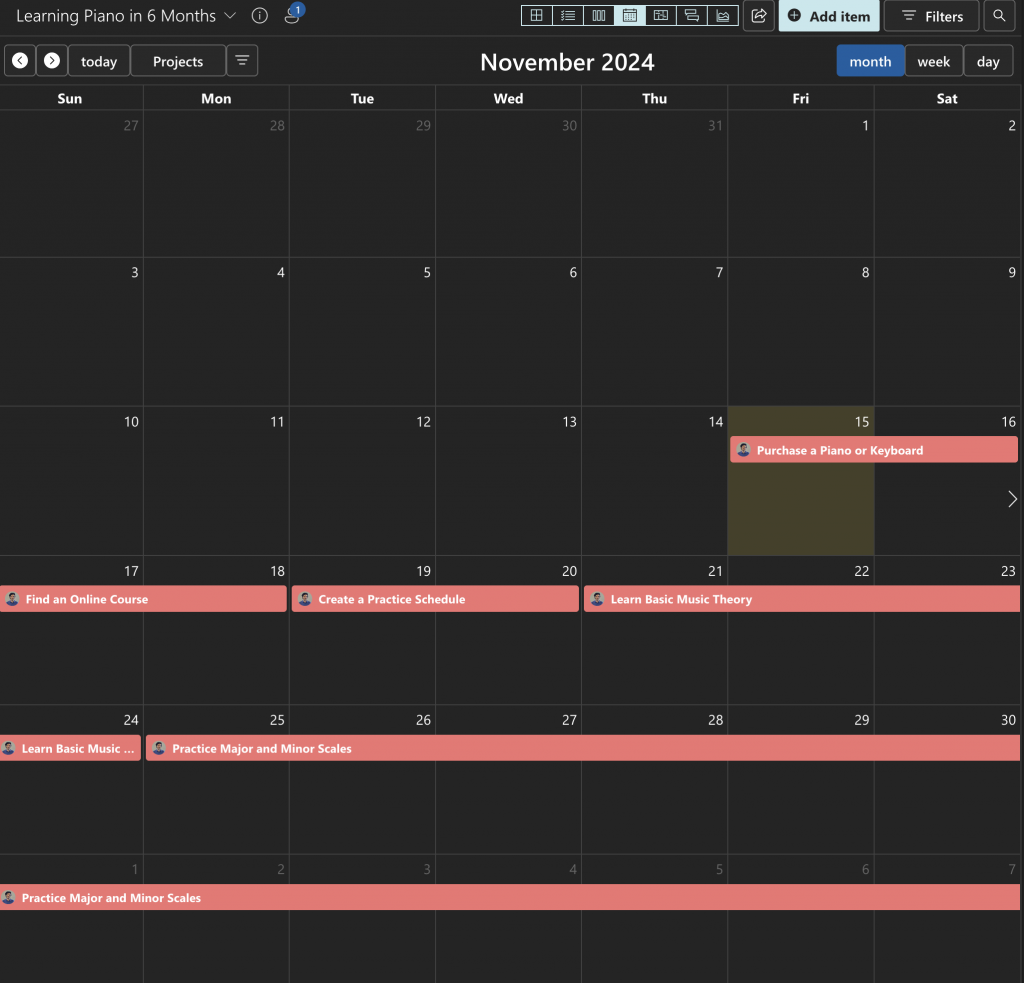
What is the Global Calendar View, and How Does It Help?
The global calendar provides a comprehensive view of all your commitments across different projects. This birds-eye perspective is invaluable when you need to:
- Get a complete picture of all your deadlines in one place
- Identify potential bottlenecks across projects
- Balance priorities between different initiatives
- Plan resources across multiple projects
- Ensure even distribution of work across time periods
To use global calendar view effectively:
- Select the calendar view from the left sidebar
- Use color coding to distinguish between different projects
- Toggle projects on/off to focus on specific combinations
- Add tasks directly through the calendar interface to any project
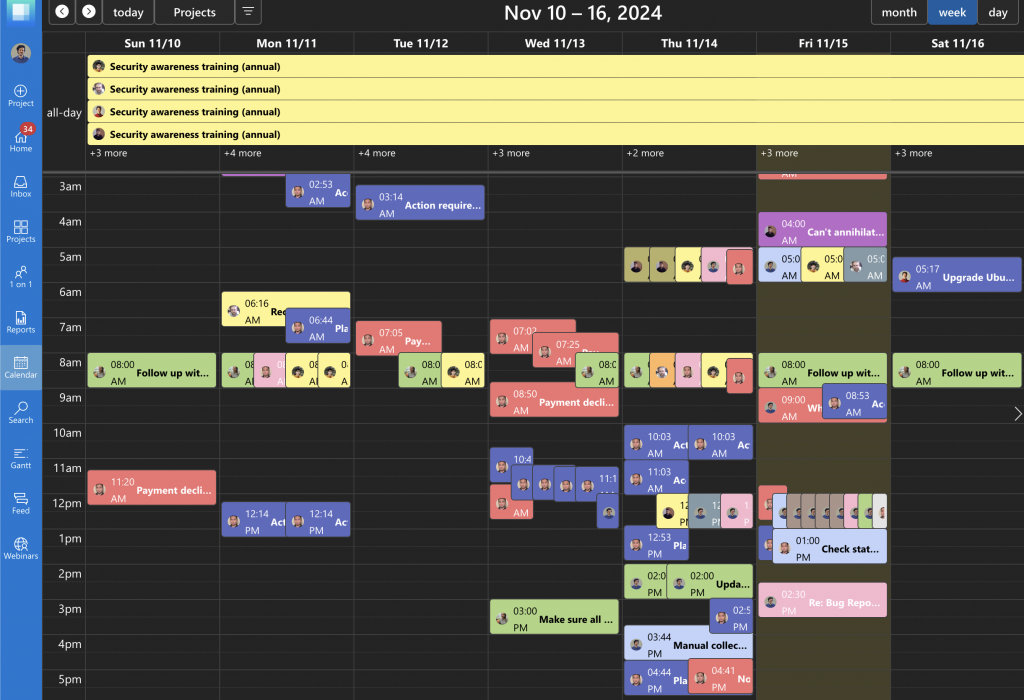
How Can You Use Workload Management View to Optimize Team Performance?
The workload management view is a powerful tool for managers and team leads to ensure optimal resource allocation and prevent burnout. This view helps you:
Monitor Team Capacity
- See exactly how much work is assigned to each team member
- Identify overloaded team members before burnout occurs
- Spot team members with capacity for additional tasks
- Track work distribution patterns over time
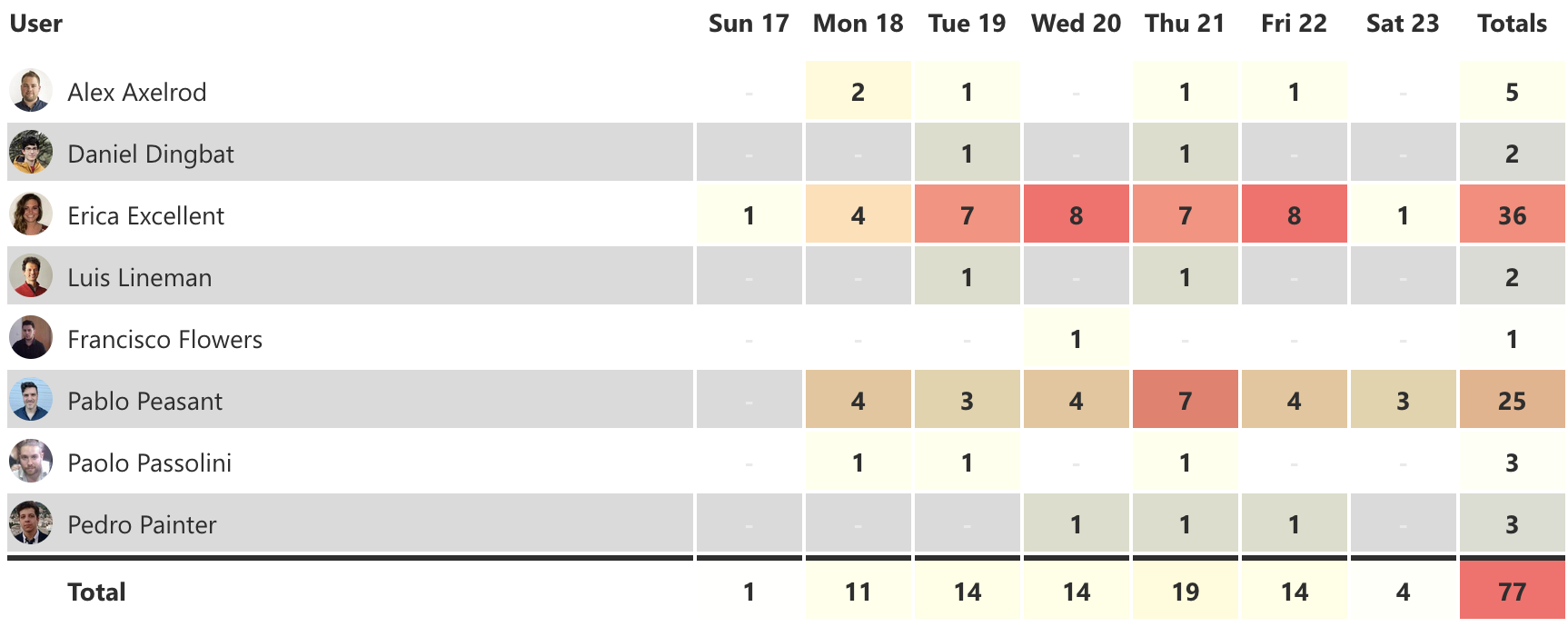
Balance Workloads
- Drill down into any team member’s daily commitments
- Redistribute tasks to maintain balanced workloads
- Make informed decisions about new task assignments
- Ensure fair work distribution across the team
Optimize Resource Allocation
- Plan future project staffing based on current commitments
- Coordinate team availability for meetings and collaborative work
- Identify potential resource conflicts before they impact deadlines
- Make data-driven decisions about team capacity
Using workload management effectively:
- Access the workload view from your calendar dashboard
- Use filters to focus on specific team members or time periods
- Review daily workload distributions
- Make adjustments by reassigning or rescheduling tasks as needed
- Monitor trends to optimize future resource allocation
How Do You Fix Time Zone Issues in Your Calendar?
If you notice that your calendar’s time indicator is off by an hour, this might be due to daylight saving time changes. To fix this:
- Visit your time zone settings
- Verify your UTC offset
- Update if necessary
- Restart your apps to apply changes
Related Features
Looking to integrate Priority Matrix with your external calendar applications? Check out our guides for:
- Calendar App Integration – Sync with Google Calendar, Apple Calendar, and more
- Outlook Connector – Special integration features for Microsoft Outlook users
