If you’re experiencing issues with Priority Matrix sending alerts, notifications, or mention alerts to Microsoft Teams, it’s likely due to permission settings that need to be updated. Here’s how to resolve these Teams activity feed notification issues:
Option 1: Admin Quick Fix
- Ask your administrator to visit https://sync.appfluence.com/accounts/teams_notifications/
- The administrator should log in and reauthorize the Teams notifications permissions
- This process takes less than a minute and will resolve the permission issue for all users’ alerts and mentions
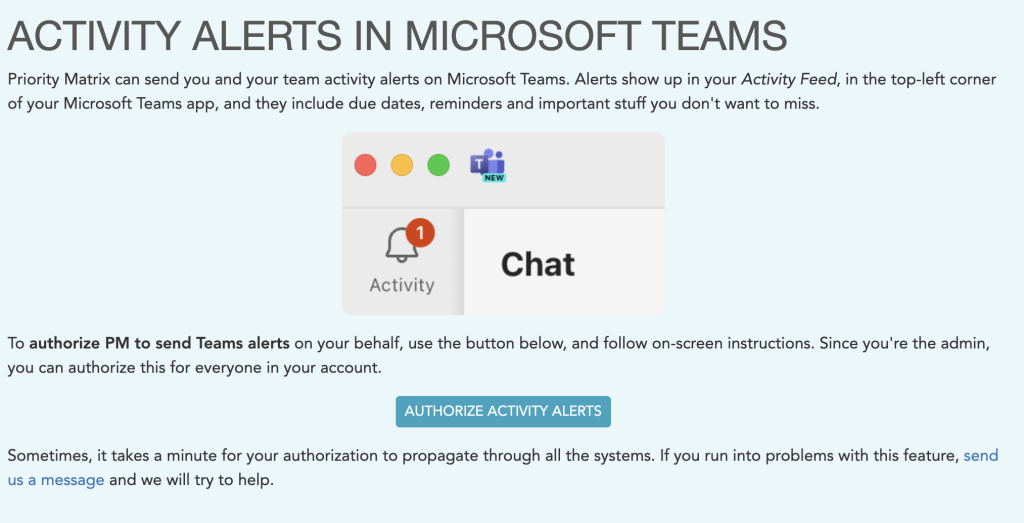
Option 2: Microsoft Entra ID Configuration
If your organization doesn’t grant you or your admin permission to grant these necessary scopes, or if you prefer to manage Teams activity feed permissions directly in Microsoft Entra ID (formerly Azure AD), follow these steps:
- Ask your IT administrator to open the Microsoft Entra ID admin center
- Navigate to “Enterprise applications”
- Search for and select “Priority Matrix”
- Go to “Permissions” or “API permissions”
- Ensure that the “TeamsActivity.Send” permission is approved for all relevant users
- If the permission is not approved, the administrator can grant consent by clicking “Grant admin consent”
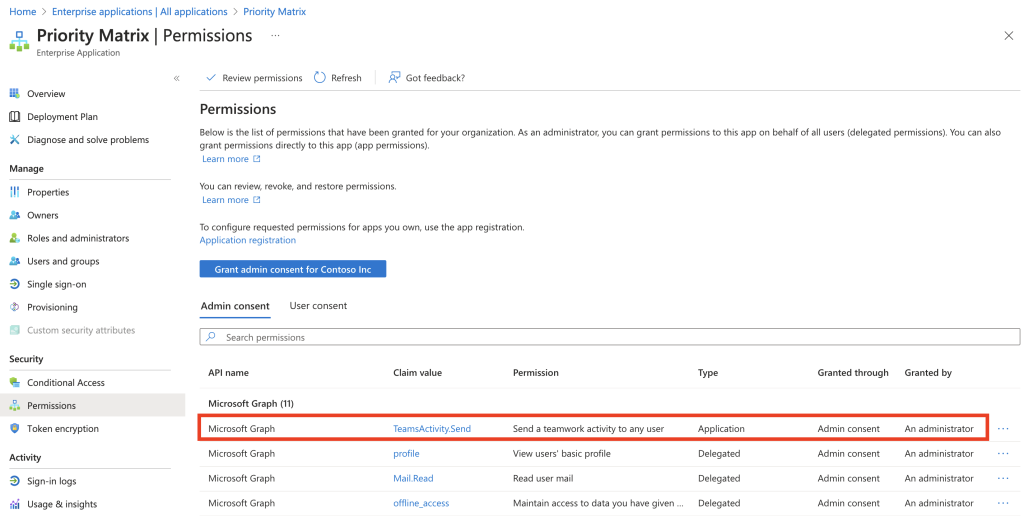
Common Questions
Why do I need these permissions?
Priority Matrix needs the “TeamsActivity.Send” permission to send notifications, alerts, and user mentions to your Microsoft Teams activity feed. This allows you to receive reminders and updates about your tasks and projects directly in Teams.
What types of notifications will I receive?
With proper permissions, you’ll receive various types of alerts in your Teams activity feed, including task assignments, mentions from team members, due date reminders, and other important project notifications.
Is this a one-time setup?
Yes, once the permissions are properly configured, you shouldn’t encounter issues with Teams mentions or notifications again unless your organization’s permission policies change.
Who can fix this issue?
Only administrators with the appropriate rights in your Microsoft 365 tenant can grant these permissions. Please contact your IT department if you don’t have admin access.
If you continue to experience issues with Teams alerts or notifications after following these steps, please contact our support team for additional assistance.
