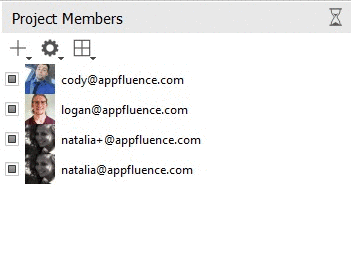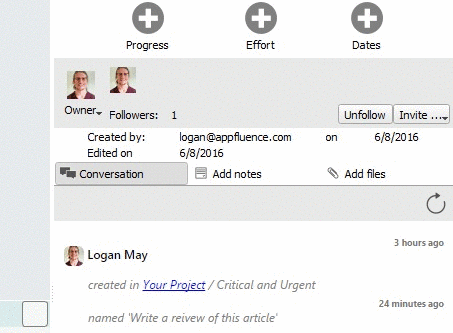Team Members
Team Members are the users added to your account. They have access to Priority Matrix software via your license. You can add, edit, and remove team members by selecting “Account” / “Manage Account” from the app menu bar at the top, on Mac, or just go to your account page on your favorite web browser.

Project Members
Each project in Priority Matrix has a set of project members. The members of a project are the users who have access to said project. That is, the people who can view and edit the project. You can view your project team on the Mac app by selecting a project and looking at the project details section on the right-hand side of your screen. On PC, select a project and then open up the team panel. On the web app, open the project list and select the specific project you want to see, to review its details.
Project Administrators
In general, anyone who has access to a project is able to add someone else. The opposite operation is somewhat restricted. Anyone can remove themselves from a project, but in order to be able to remove someone else from a project, you need to be either:
- The original project creator
- One of the project administrators
The role of project administrator is initially assigned to the original project creator, but others can also become project administrators (or be demoted from the role).
Item Owners
Every task (or item) in Priority Matrix has an Owner. The Owner is the person who is responsible for completing the task. It is the person who created the task by default, but you can change the owner by delegating the task.
Item Followers
Followers are people who want to receive updates about an item, such as overdue notices and chat notifications. They aren’t responsible for completing it, like the owner. But, they want to stay updated, connected, and participate in the conversation. You can view and add them via the Item Details Panel for any item.
Click here to see our guides to setting up your team on Mac and setting up your team on Windows.