We employ private clouds on Amazon AWS, as well as encryption at rest and in transit. Here’s our security protocol:
https://sync.appfluence.com/static/security/security_overview.pdf Uploaded files: As with all cloud services, you should only use judgement when uploading files. For our system, the files are stored in private repository that requires login, but also have a randomly generated URL for sharing, very similar to Box or Dropbox. If you delete a file from the system, no copies are stored in our system afterwards thus this file cannot be recovered.Frequently Asked Questions
Quick solutions to frequent questions.
- How confidential is the data with Priority Matrix?
- What’s the difference between team members, project team, and followers?
- How does Priority Matrix handle data conflicts?
- What is Priority Matrix® and what platforms are supported?
- Where can I set email preference or unsubscribe?
- Where can I see my invoices?
What’s the difference between team members, project team, and followers?
Team Members
Team Members are the users added to your account. They have access to Priority Matrix software via your license. You can add, edit, and remove team members by selecting "Account" / "Manage Account" from the app menu bar at the top, on Mac, or just go to your account page on your favorite web browser.

Project Members
Each project in Priority Matrix has a set of project members. The members of a project are the users who have access to said project. That is, the people who can view and edit the project. You can view your project team on the Mac app by selecting a project and looking at the project details section on the right-hand side of your screen. On PC, select a project and then open up the team panel. On the web app, open the project list and select the specific project you want to see, to review its details.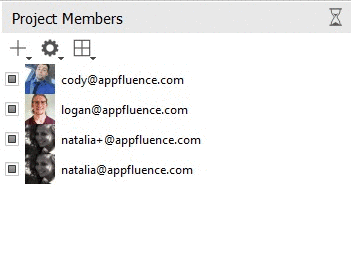
Project Administrators
In general, anyone who has access to a project is able to add someone else. The opposite operation is somewhat restricted. Anyone can remove themselves from a project, but in order to be able to remove someone else from a project, you need to be either:- The original project creator
- One of the project administrators
Item Owners
Every task (or item) in Priority Matrix has an Owner. The Owner is the person who is responsible for completing the task. It is the person who created the task by default, but you can change the owner by delegating the task.
Item Followers
Followers are people who want to receive updates about an item, such as overdue notices and chat notifications. They aren't responsible for completing it, like the owner. But, they want to stay updated, connected, and participate in the conversation. You can view and add them via the Item Details Panel for any item.
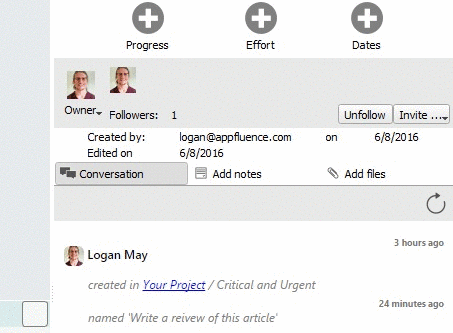 Click here to see our guides to setting up your team on Mac and setting up your team on Windows.
Click here to see our guides to setting up your team on Mac and setting up your team on Windows.
How does Priority Matrix handle data conflicts?
The latest version wins. This means that if you edit one item on two devices, and sync them later, the information from the device that's synced last will override the device that was synced first. This is how most sync services operate since it's impossible to figure out your true intentions. So the best strategy is to always keep your devices synced before making changes.
What is Priority Matrix® and what platforms are supported?
Where can I set email preference or unsubscribe?
Where can I see my invoices?
To access your invoices:
- In the account page, click "manage subscriptions":

- You'll see a list of your subscriptions. Paid and active ones are in green. Click on the subscription ID:

- You'll see a list of transactions for that subscription. Just click to see the invoice:

