Managing customer demos and important meetings requires careful preparation. By combining Priority Matrix with Microsoft Power Automate, you can automatically create preparation tasks whenever new calendar events are scheduled. This automation ensures you’ll have time to prepare, with tasks automatically created two days before each event.
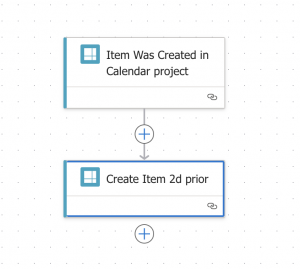
Overview of the Workflow
Here’s what we’ll accomplish:
- Configure Priority Matrix to automatically create items from Outlook calendar events
- Set up Power Automate to monitor these items
- Create preparation tasks in a separate project with adjusted deadlines
Step-by-Step Configuration
1. Setting Up the Calendar Connector
First, we need to configure Priority Matrix to listen for new calendar events:
- Navigate to the Priority Matrix Calendar Connector page
- Follow the authentication steps to connect your Outlook calendar
- Browse through to your newly created project, which will contain one item for each new Outlook event
At this point, new calendar events will automatically create items in your specified Priority Matrix project.
2. Creating the Power Automate Flow
Now, let’s set up the automation that will create preparation tasks. Head over to Power Automate and create a new Automated Cloud Flow with these steps:
- Start by adding the Priority Matrix trigger “When an item is created”
- Configure it to monitor the project where calendar events are being created
- This ensures our flow runs whenever a new calendar event is imported
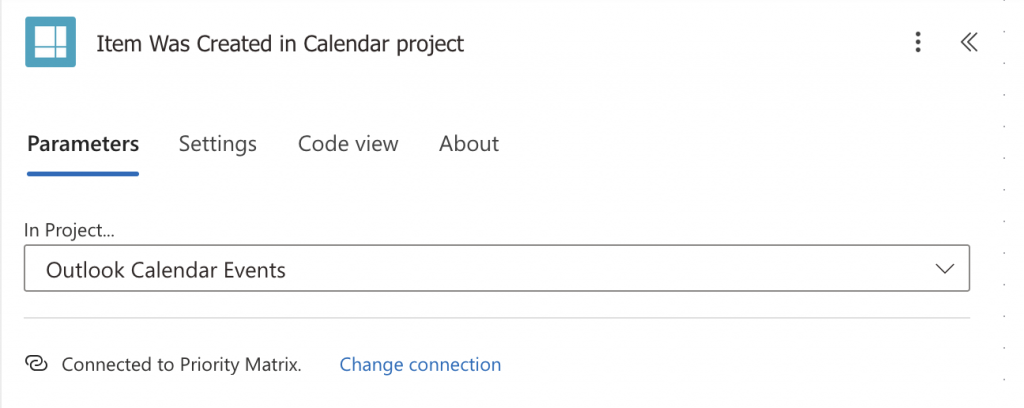
- Add another Priority Matrix action “Create Item” for the preparation task:
- Set the project to your designated preparation project
- Configure the following fields:
Title: "Prepare for: [Original Item Title]" Notes: "Event details: [Original Item Notes] [Original Item Web Link]" Due Date: addDays([Original Item Due Date], -2)
- The
addDaysfunction ensures the preparation task is due two days before the actual event
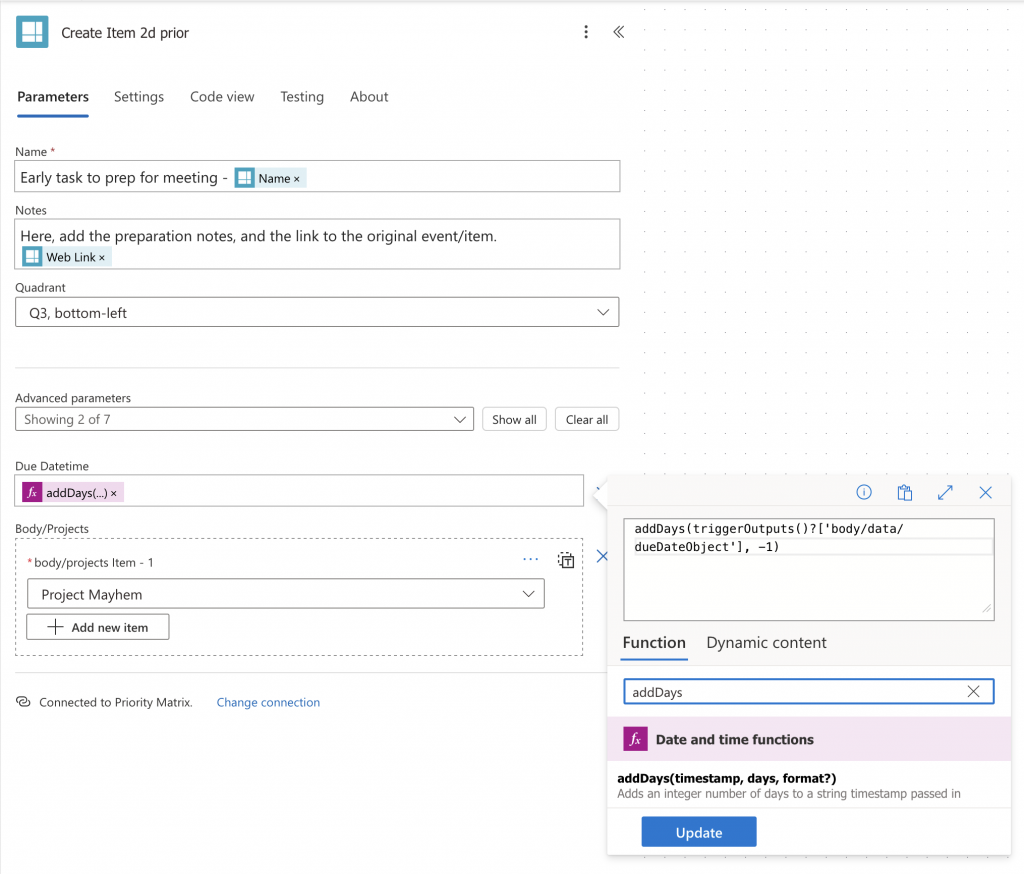
Testing the Setup
To verify your automation:
- Create a new event in your Outlook calendar
- Wait a few moments for it to appear in the first Priority Matrix project (sometimes this can take a few minutes, so you can force it by manually refreshing your connector)
- Shortly after, you should see a preparation task appear in your designated preparation project, scheduled two days before the event
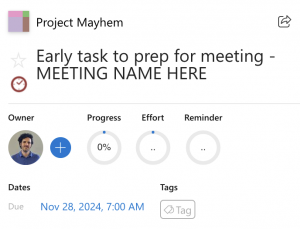
Best Practices and Tips
- Use the notes field to include important preparation checklist items
- Add additional items to prepare as you get closer to the event, and to debrief after it ends
- Add assignees to ensure the right team members are notified
- Include links to relevant resources or templates in the preparation task
- Test for corner cases like events created in the past, etc.
Conclusion
This automation ensures you never miss preparing for important events by automatically creating preparation tasks with adequate lead time. The system maintains links between the event and preparation task, making it easy to reference details when needed.
Remember to periodically review and adjust the workflow based on your team’s needs and feedback. If you need help setting up this automation or have questions, our support team is here to help!
