Priority Matrix seamlessly integrates with the Microsoft 365 ecosystem. With the advent of Microsoft 365 Copilot, you can harness the power of AI to manage your tasks and projects directly within the Teams environment. This guide will take you through the process of using Priority Matrix with Copilot to check overdue tasks, manage newly created tasks, and more.
Setting up Priority Matrix for Copilot
Using Priority Matrix and Copilot together is straightforward, but you have to take some initial steps to make sure it’s setup correctly:
- Start by installing Priority Matrix for Teams
- Make sure you have a Copilot license
- In Teams, open “M365 Chat” or “Copilot”, depending on your configuration.
- Click the plugins button, and enable Priority Matrix
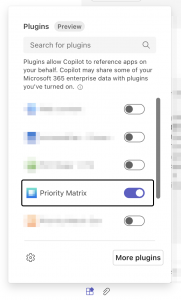
- Start asking questions like “What Priority Matrix tasks are overdue”?
Is it the same if I use Priority Matrix HIPAA or Priority Matrix Government?
The process for using Copilot with Priority Matrix HIPAA or Priority Matrix Government is equivalent, but there are 2 key differences:
- You have to make sure to install the right Teams app, and enable the right plugin, depending on what version of PM you use.
- When you talk to Copilot, refer to the specific version of the app. So for example, instead of “Show my my overdue Priority Matrix items”, you would say “Show me my overdue Priority Matrix HIPAA items”. Otherwise, the AI will get confused and give you the wrong information.
What can I do with Copilot?
The sky is the limit when it comes to using AI to advance your work. With Copilot and Priority Matrix,
you can ask intelligent questions about what you and your team have been logging on PM.
Below there are some detailed examples, but if you’re a visual person, perhaps you want to watch this video first:
Checking Overdue Tasks
To check your overdue tasks in Priority Matrix:
- Open Microsoft Teams, or wherever you use Copilot.
- Navigate to the chat section and select the “M365 Chat” or “Copilot”, depending on your version
- Type a query such as “Do I own any overdue tasks in Priority Matrix?”
- Copilot will then search for all your overdue tasks and start streaming its response…
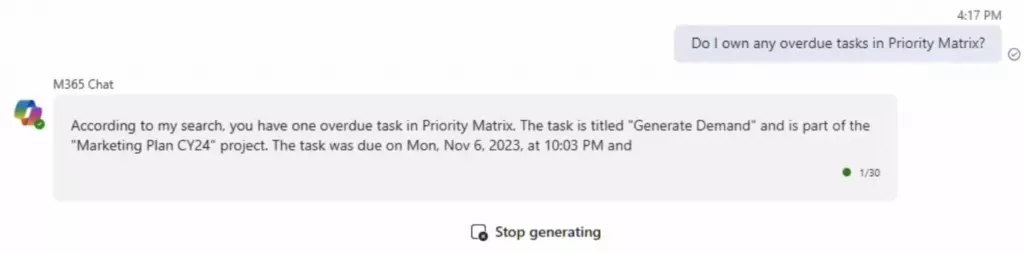
- Once finished, you will also get an easy-to-read card format. For example, you might see a card for an overdue task titled “Generate Demand” as part of the “Marketing Plan CY24” project, indicating that the task is overdue since Monday, November 6, 2023, at 10:03 PM.
You can edit this item without leaving Copilot/Teams, by simply clicking the Edit button, or replying to the item inside Priority Matrix. Reducing context-switching is our goal, baby! Each task card provides you with several options:
- Edit: Modify the task’s details directly from the card.
- View Item: Open the task in the Priority Matrix app for a detailed view.
- Reply: Send a message or update regarding the task to your team.
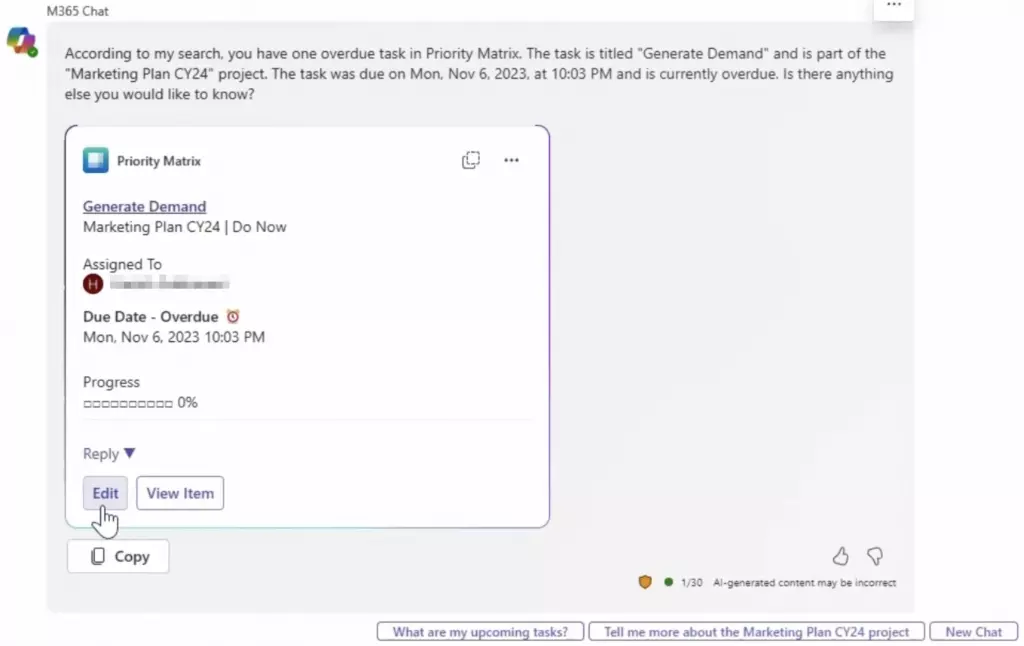
Viewing Recently Created Tasks
You can also inquire about tasks that have been recently created:
- Ask Copilot by typing “Show me the tasks created in the past two days.”
- Copilot will display a list of all recent tasks along with their due dates and assigned personnel.
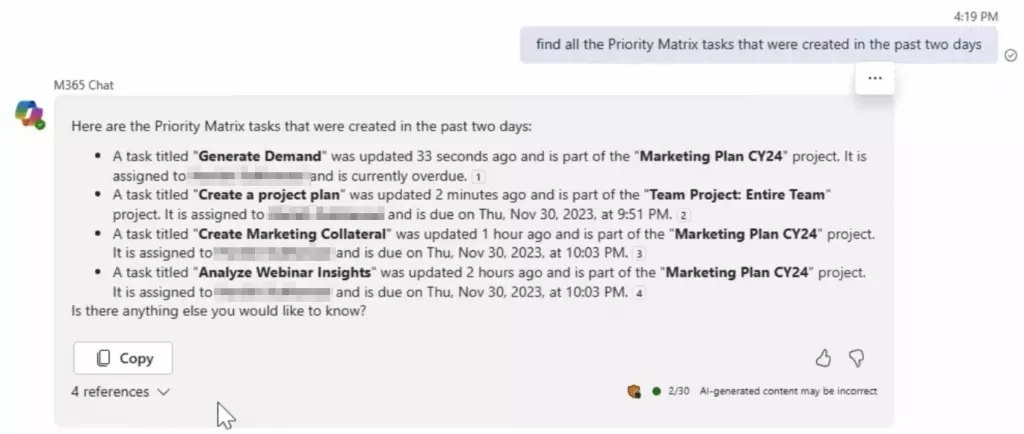
Key Features to Note
- AI-generated Content: Be aware that some content may be AI-generated and could be incorrect. Always double-check for accuracy.
- Progress Tracking: Overdue tasks show a progress bar indicating the completion status, helping you prioritize effectively.
With Priority Matrix and Microsoft 365 Copilot, you have an advanced AI toolset at your disposal within Microsoft Teams. Whether it’s checking overdue tasks or managing new ones, Copilot enhances your productivity and ensures you stay on top of your project management needs.
