An effective workflow often comes down to choosing the right tools for the job. Many Appfluence staff members work from home for most of the year. Over time, we have developed a playbook to make this a successful experience. If your organization is starting to work from home on a regular basis, this guide might be useful. In this first part of a three-part series, we discuss the essential tools we use.
So you want to work from home
If you are reading this, chances are your company has asked (or offered) you to work from home, due to the COVID-19 pandemic, a big snow storm or because your kid is down with a fever. Or perhaps you are a manager trying to figure the best way to make remote work successful. Maybe you are an employee who needs worksite flexibility for personal reasons, and you’re trying to make a sensible proposal to your organization to show that this can work out for everyone.
Whatever your motivation, you are in the right place. Appfluence has been working remotely since its inception. We have offices in 3 continents (we are in California, Spain and Hong Kong) from where our staff regularly works, but presence is not mandatory in general, nor has been since we started our company. We think that our experience can serve as an example for others who are only now dipping their toes in the remote working world. We have learned some things along the way. Some good, and some bad. Overall, the benefits of being home can far outweigh the downsides, both for individual employees and for the organization.
This guide is our playbook. It works for us, but no two organizations are alike, so chances are not everything will apply to you. If you have comments, questions, or suggestions for improvement, you can find @appfluence on Twitter, where we would love to learn from you.
Ready? Let’s go!
Essential Tools
There are parts of work life that office dwellers often take for granted: face-to-face interactions, blackboard discussions, watercooler chats, group meetings, communal lunches, coffee breaks… The list goes on. Now that you’re physically separated, how do you replace these experiences with something equivalent, or at least comparable? We made a list for you, one tool for each role to fill in an organization like ours.
Task management: Priority Matrix
The foremost question when you start off in the morning is “what is the most important thing I can do right now?” If you have a clear answer to that question, everything else falls into place. At Appfluence, we eat our own dog food so to speak, and use our own tool, Priority Matrix, to track and manage everything we need to do. The software is based on a time tested methodology epitomized by Dwight D. Eisenhower’s quote, loosely expressed as “what is urgent is seldom important, and what is important is seldom urgent.” Knowing how to separate what is important from what is merely urgent is our secret weapon, and we believe it might be good for you as well.
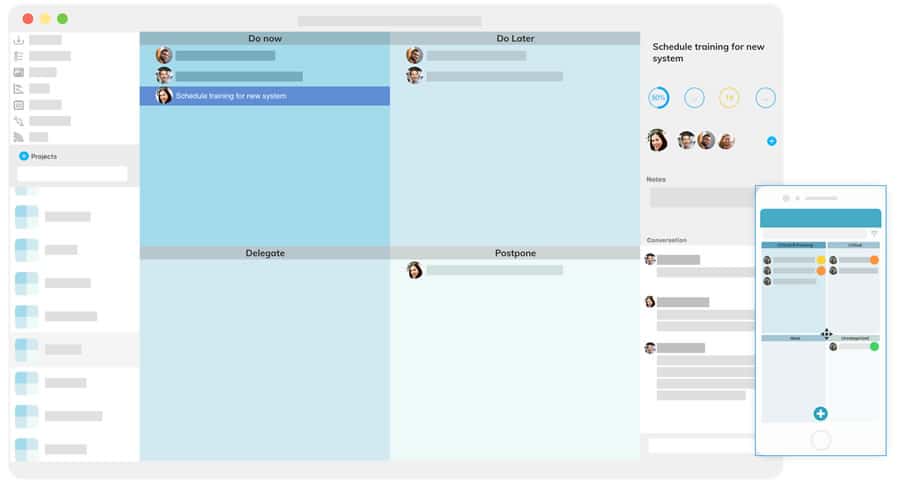
The core idea is simple: Tasks are represented by what we call items. An item contains a title, a description, a representative icon, some dates (start, due, reminder), optional attached files and a few more pieces of information. You can assign an item to anyone, and you can have multiple people “follow” the item, so that everyone who is involved in the task can chime in during discussion. Discussion can happen via email, through push notifications, or directly inside the apps.
Each project is represented by a 2×2 matrix. Each one of those four boxes is called a quadrant. The name and meaning of each quadrant is customizable, with the most basic template being:
- First quadrant (top left): Critical and immediate tasks that have to be completed ASAP
- Second quadrant (top right): Critical but not immediate tasks, stuff to think hard about to propose a solution
- Third quadrant (bottom left): Not critical, tasks that are not that important but that we should nevertheless get to
- Fourth quadrant (bottom right): Everything else goes here, including unclassified items, useful resources for sharing and more
There are many publicly accessible templates that you can instantiate to kick-start your experience, and more coming online every week.
Synchronous communication: Microsoft Teams
There are times when you just have to talk to someone. At Appfluence we use Microsoft Teams for all our one-on-one chats, group calls, recurring team meetings, and videoconferences. There’s a rich ecosystem of third party apps in their AppSource store, and of course we have developed Priority Matrix for Teams so that our users can track their work without having to switch context from one app to another.
Pro tip: If you are going to be out for a while when your team might expect you to be online, you can quickly set your “away message” to something informative like “out for lunch, back in 1h”, “running errands this afternoon” or “personal time, brb”. Let others know and set expectations to avoid frustration.

Asynchronous communication: Outlook
Sometimes, however, you need to communicate something more elaborate, and let others respond at their own pace. For these asynchronous messages, email is king, and our preferred email tool is the mighty Outlook. Long ago it was only available on Windows devices, but since Microsoft’s recent metamorphosis, this powerful email and calendar tool is also available on macOS and the web. Of course, we have developed Priority Matrix for Outlook 365 to make it really easy to turn any incoming email into a task that can be tracked, delegated and discussed. This allows you to see open action items relevant to the received email, without having to leave Outlook nor switch context.

Pro tip: Microsoft developed a handy add-in called FindTime to help you decide on a good time for a common meeting. The next time you need to agree on a meeting schedule, fire up this little tool and send out a meeting poll, then everyone votes on the best option.
Other categories
We have discussed the main categories of tools that every organization should consider when preparing their work-from-home strategy. Of course we are barely scratching the surface, as depending on the type of work you do, some more specific tools might not apply to you. Here is a short list of tools we also use internally:
- Customer tickets: Zendesk is a good tool for talking to your customers and prospects. You can connect your support email address and when customers message you with a question, you use their app to respond, mark the ticket as complete, include documentation and private notes, etc. Zendesk tickets can be converted into tasks using Priority Matrix for Chrome as well (we are working on extensions for other browsers).
- Customer chat: We like Olark because it lets us put a little chat box in any page of our website, and customers or prospects can ask a quick question without having to create an account. If they catch you online, you can chat with them; otherwise you get an email message.
- Document sharing: SharePoint is a good way to share files with teammates and third party collaborators. You can share in read-only mode so that anyone can read, or you can let specific users edit the document with Word online and similar. It comes with our Office 365 subscription, which is nice.
What’s next
In part two of this series, we will discuss our process for making remote-work work for us. Things like meetings, backup plans for when things break down, documenting your flows, and more.
Stay healthy and enjoy the ride, because working from home is here to stay, so let’s make the best of it.