If you’re having trouble running Priority Matrix for Max, with frequent crashes and maybe even being unable to open the app, our first piece of advice is to download the latest version of the app from our downloads page, and try running that instead. Sometimes, for example, when you update the operating system or install other software, it’s possible that Priority Matrix needs to be upgraded as well.
If upgrading Priority Matrix doesn’t help, it’s possible that your local data is corrupted. Maybe we have told you so in those many words. In that case, it might be a good idea to wipe your local data and sync again. Before attempting this, please make sure to backup your data (exporting your projects as .pmatrix files). Ideally, your data is also on our servers, but better be safe than sorry. Additionally, it might be a good idea to get a copy of your log files and share with us for inspection. When you are ready, you can follow one of the options below.
Option 1: In-app menu to clear data
If you are able to open Priority Matrix, even for a brief period of time, under the Help menu there’s an option titled “Reset All Local Data”. Selecting it and following on-screen instructions will clear your local data, restarting with a clean slate. You will then have to sign in again, and hopefully things will go back to normal.
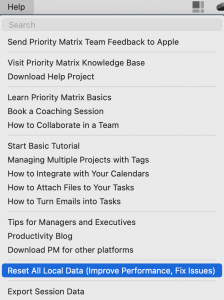
Note: Sometimes, if your app fails to start a few times in a row, you will see a splash screen asking if you want to clear local data. Following those steps is essentially the same as doing what we’re describing in this section, only it’s prompted by the app itself.
Option 2: Run our PMScript utility
If you are not able to open Priority Matrix at all, or if it crashes before you’re able to reach the Help menu, you can download a simple utility that we have prepared just for this situation. Its only purpose is to clear your local data and leave you with a clean slate. To proceed:
- Download PMScript from our website
- Open the PMScript app
- Depending on your macOS setup, you may have to right-click on it and select “open”, instead of just double-clicking it
- Read the screen if you’re interested in learning the steps to be followed
- Click “Run” and wait for the process to finish
- Close PMScript, and open Priority Matrix
- If you experience further issues, you may be able to try Option 1 now
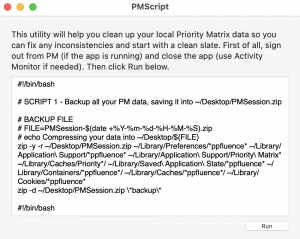
Option 3: Clean data manually
If you prefer to do things on your own, you can follow the steps in this section to:
- Create a backup of all your local files, in case you need them later
- Clean your local data, one relevant folder at a time
In short, the steps are the following:
- Close Priority Matrix. Make sure it’s not running in the background, or frozen. Force-quit it if necessary using the “Activity Monitor”.
- Open the app called “Terminal”. If you can’t find it, press Command-Space to invoke Spotlight, and type “terminal”.
- One by one, copy and paste the following commands, pressing Enter after each one to execute them:
- zip -y -r ~/Desktop/pm.zip ~/Library/Caches/Priority*/ ~/Library/Preferences/com.appfluence* ~/Library/Application\ Support/Appfluence/ ~/Library/Application\ Support/Priority\ Matrix* ~/Library/Containers/*ppfluence*/ ~/Library/Caches/*ppfluence*/
- rm -Rf ~/Library/Caches/Priority*/
- rm -Rf ~/Library/Preferences/*ppfluence*
- rm -Rf ~/Library/Application\ Support/Appfluence/
- rm -Rf ~/Library/Application\ Support/Priority\ Matrix*
- rm -Rf ~/Library/Containers/*ppfluence*/
- rm -Rf ~/Library/Caches/*ppfluence*/
- defaults delete com.appfluence-prioritymatrix-mac-team
- Start Priority Matrix again. If everything went right, you should have an empty data file.
- If you still have trouble, you may try Option 1 at this point
- If you still have trouble, you may try Option 1 at this point
- Sign in and sync your app to retrieve your data, or import it from your backup files if that doesn’t work.
- The steps above should have created a file called pm.zip on your desktop. If you could, please send this to us for inspection to help us identify the cause of your problem.
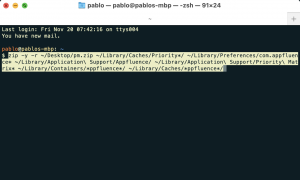
Please let us know if you have trouble following these steps!