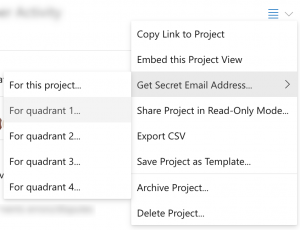If you work with multiple clients, it’s important to route each relevant incoming message to the right person. This gets tricky if you share an inbox address that many people have access to. Figuring out who should answer what, and what’s falling behind schedule, gets more and more complex as you add new clients to your growing business.
In this case study, we present a way to manage the situation above by connecting your email system with Priority Matrix, and automatically classifying incoming email into the appropriate projects, with access control granted only to the necessary individuals on a need-to-know basis.
Setting up the project structure
When, as an organization, we manage several independent clients, it makes a lot of sense to create a separate project matrix for each of them. We should use a consistent naming and coloring pattern for easier identification. For example, given a client named ACME, their associated project may be named “Client – ACME”. Also, we can pick one of the predefined color themes for all client projects, so they’re easier to spot visually.

Managing complexity with project tags
As new clients are added to the organization, the number of associated projects will also increase. At some point, locating the exact project for a given customer may start to become cumbersome. For this reason, we recommend the extensive and consistent use of project tags when creating our project structure. For example, we could use tag “client” for every single project defined in this way. We could also add additional tags to indicate relevant qualifiers for each client. For example:
- An industry code (i.e. construction, retail, government…)
- A region code (emea, apac, amer…)
- A priority code for each client (premium, basic, prospect)
- A code indicating the person or team in charge of the client (tony, sarah, marketing…)
When done consistently, it’s easy to filter the project list to show only those that match the given set of tags, vastly reducing the time required to locate a project or relevant task.
Access control
The Priority Matrix access model makes it easy for an administrator to grant project access to specific individuals or user groups. When starting up, it’s simple to just add single users to a given project. As the organization grows, we recommend setting up a series of user groups that represent the logical structure of the organization, and then assign a user group to each of the projects. That way, if new users join the organization, they will be automatically added to all the projects that are associated with their user groups, simplifying the staff onboarding process.
All members of a project are able to view and edit every item in that project. If that’s not the desired option, it’s also possible to share a project in read-only mode with external collaborators. This allows contractors, clients and other people without privileged access to your data to monitor progress without you needing to explicitly report to them periodically.
Reusable templates
If you have a well-defined workflow to deal with new and ongoing clients, you might want to consider creating a Priority Matrix template, which you can then easily instantiate when creating new projects. To do so, simply select an existing project (which you have previously configured as needed), and then choose “Save Project as Template…” from the top-right menu. Every item in that project will be saved to be restored when you next create a project based on that template. If you have dozens or hundreds of clients, this feature will save you hours of work.
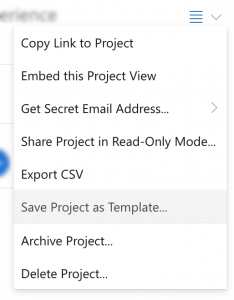
Automatically classifying messages
Now that you have created an appropriate project structure, the next step is to start classifying incoming email messages into the right project, so that the person responsible for each client gets their assigned tasks as needed. There are two main ways to do this. The first one is via email forwarding, a feature that lets you send messages to a custom, secret address, which PM then turns into tasks. The second one is via Microsoft’s Power Automate platform, a powerful system to glue together different systems, including Priority Matrix.
Via email forwarding
Priority Matrix provides a series of special email addresses that can be used to automatically create new items by sending them messages. The subject of the message will become the title of the item, and the body of the message will become the notes of the item. If you have control over this, consider specific email customization techniques, such as webinar email subject lines, to make your messages more effective. There are special addresses for your PM inbox, as well as for every one of your projects. To obtain your desired secret address, see these options:
- You can get your general inbox address via your special links page, toward the top
- You can get an address for a specific project in the same page, but further down (make sure to select a Q1-4 quadrant first)
- You also can select one of your projects in our web app, then use the hamburger menu to get the address you need

Given our current goal, we recommend obtaining the address for each of the projects configured above. Once you have chosen the right destination address for your items, we need to configure selective email forwarding from your email inbox to the right secret address. The specific instructions to do so are different, depending on your email platform. Here are some alternatives:
- Forwarding email from Outlook (native or web app)
- Forwarding email from Gmail
- Forwarding email from Apple Mail
We recommend setting simple rules, such as sending all emails from @company.com to project “Client – Company.com”, quadrant 4. As you become acquainted with this process, you might want to further refine the rules, sending them to specific quadrants, or automatically assigning them to a different teammate depending on some conditions relevant to your business.
Via Power Automate
Microsoft Power Automate is a rich platform that makes it easy to combine external systems to work together. For example, it’s possible to do things like:
- When you receive an email from your boss, you get a push notification on your phone
- When the local temperature sinks below freezing, your greenhouse heat lamps turn on
- Etc.
In our context, we developed a Power Automate connector for Priority Matrix that allows you to perform operations like:
- Creating a project or item
- Adding a comment to an item
- Marking an item as complete
- And much more
In addition, it’s possible to “listen” to events like the following:
- An item was created, delegated or deleted
- An item is about to start
- An item is now due
- An item was completed
With these in mind, it’s possible to set some rules so that when an incoming email comes from @company.com, we create a matching item in project “Client – Company.com”, or however we have set it up in our account. In addition to creating a PM item, it’s possible to perform additional actions as supported by Power Automate. There are hundreds of connectors available, with thousands of potential operations supported.
This flexibility comes with some limitations. Most importantly, using Power Automate requires a valid license from Microsoft. Also, the maximum number of operations allowed per month depends on your specific subscription plan, so you might want to consult with your IT or licensing department before going down this path.
Benefits and conclusion
As we see, it’s possible to combine your email system with Priority Matrix to configure a streamlined task routing system. While using shared email accounts is an option for smaller teams with few customers, as organizations grow more complex, the need for access control and explicit workflow rules becomes more clear. The data access model of Priority Matrix, as well as its flexibility for integration with 3rd party systems, make it an ideal solution for teams that need an easy to use, yet powerful ticket management system.