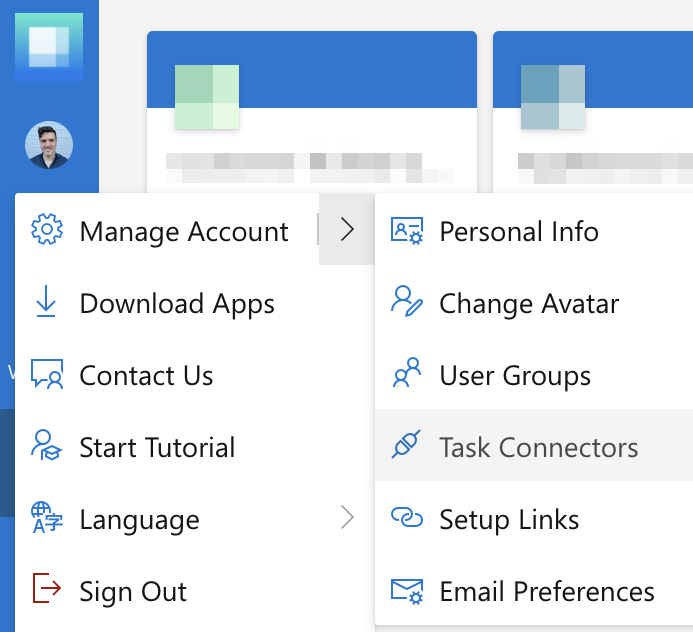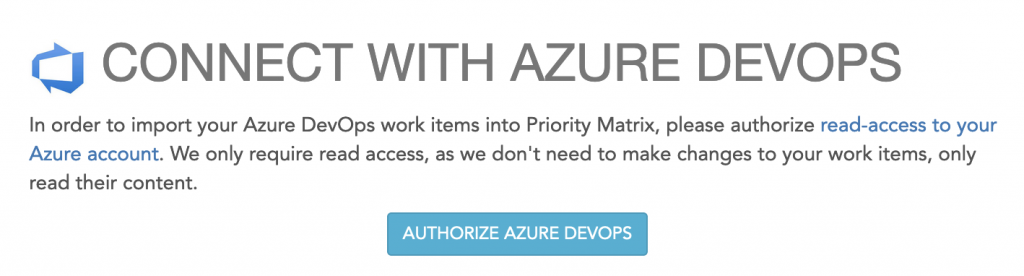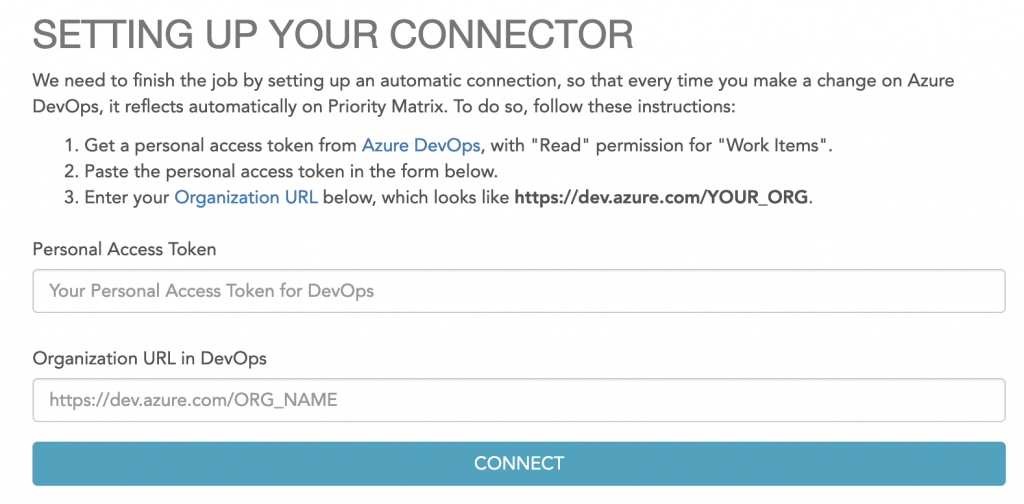With Priority Matrix task connectors, you can keep your external task and project data in its original location, but prioritize it using Priority Matrix. In this article, we will explain how to automatically synchronize Azure DevOps work items with Priority Matrix.
Azure DevOps is a suite of tools for software developers to manage the complete lifecycle of their applications, from ideation and design, to deployment and maintenance. One of the tools, called Azure Boards, provides Kanban and Scrum functionality to capture bugs, issues, tasks and more. The core unit is called a “work item“, which is comparable to a Priority Matrix item.
With the Priority Matrix task connector for Azure DevOps (sometimes known as ADO), you can track your Azure DevOps work items from Priority Matrix, and keep them automatically in sync whenever there is a change in the original work item. In order to connect your Priority Matrix with Azure DevOps, follow these steps
- Start by opening Priority Matrix, and in the top-left menu (under your avatar), choose “Manage Account / Task Connectors”, or just follow this link to the Priority Matrix task connectors.

- Next, locate the Azure DevOps task connector, and click on connect to view a lot more information about this connector.
- Click on the “Authorize Azure DevOps” button to open the setup form.

- Now we get to a screen where we are asked to provide a “Personal Access Token” and the URL of our organization in DevOps. The form itself contains information about how to obtain those values.

- At this point, you need to create a “Personal Access Token” on the Azure DevOps and copy the value of this token over to the Priority Matrix configuration form. The token screen should look similar to this one, making sure that you allow it to “read” work items:

- When you’re ready, click on “Connect” to finish the process
If all goes well, when you open your Priority Matrix project list, you will see one new project/matrix for each corresponding Azure DevOps board. Inside those projects, each Priority Matrix item will correspond to a matching ADO work item. And when you make any changes on the original work item (like a new due date, title, notes, etc.), those changes will automatically sync to Priority Matrix without you moving a finger.
For example, here is a sample dummy board on ADO:
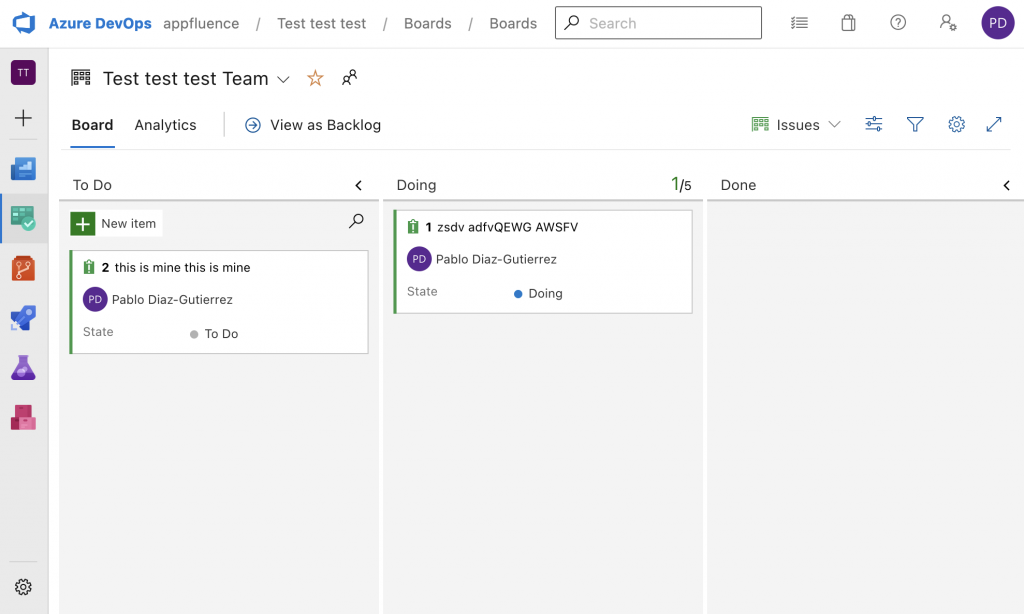
…and here is the equivalent view on Priority Matrix after connecting the board:
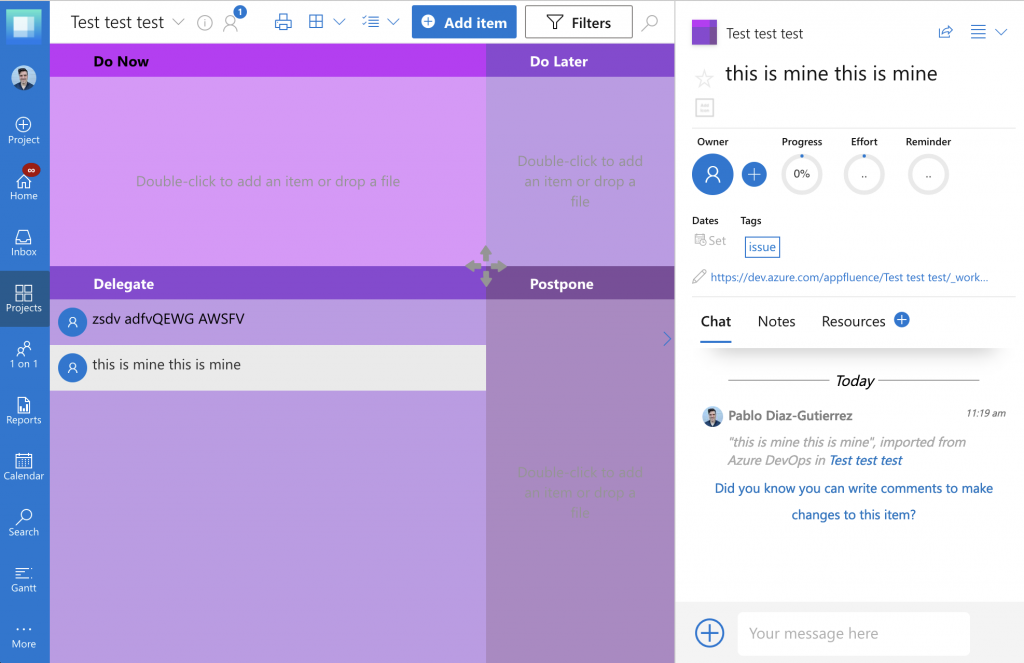
Before we finish, we should mention a couple of caveats for this task connector:
- The synchronization is one-way only, from ADO to PM, and not the other way around. This means that if you make changes to your data on Azure DevOps, those changes will propagate to Priority Matrix. On the other hand, if you make changes to those items on the Priority Matrix side, they will NOT propagate to Azure DevOps. This is intentional, because we don’t want Priority Matrix users to inadvertently modify their original data, potentially causing much confusion. You can still use Priority Matrix to discuss those items with your colleagues, attach files, etc.
- Only Azure DevOps items that have you as an owner will sync to Priority Matrix, in order to reduce the overhead and keep you focused on what you are responsible for. The default state of an ADO work item has no owner, which might be confusing at first.
That’s all! We are so excited to offer this powerful functionality to automatically synchronize Azure DevOps with Priority Matrix, two suites that complement each other perfectly. If you have suggestions, comments or questions about this feature, please send us a message, and we will get back to you.