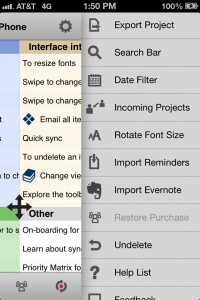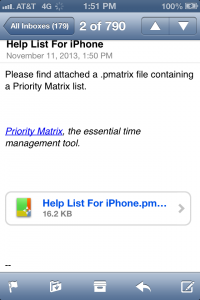Sometimes, you need to revert to a backup of your Priority Matrix data on your iPhone. This might be useful if your data is lost or there’s been some changes that you want to revert. In this blog post, we’ll describe the procedure to recover from your data loss.
There’s a few important points: DON’T UNINSTALL YOUR APP when there’s a data loss because that will also delete backups.
The general procedure is as follows, and we have detailed instruction further down:
- Open Priority Matrix
- Log out of your sync account
- Close Priority Matrix completely
- Plug your iPhone into your computer
- Go to iTunes
- Click on your iPhone, and then the tab “Apps” and scroll down to “File sharing”.

- Choose Priority Matrix from that list
- Select all the files in there, and choose “Save to”, and save it locally your local computer. This backs up your files. *This is important in case you need to recover data again, or something else breaks.
- If we have asked you for your data, this file is what you need to send us
- Rename your latest file, “datastore110.sqlite” to “datastore110.sqlite.backup”
- Rename the other 2 datastore files, “datastore110.sqlite-shm” and “datastore110.sqlite-wal” to “datastore110.sqlite-shm.backup” and “datastore110.sqlite-shm.backup”
- Rename the files you want to recover from to the latest names: for instance, “datastore100.sqlite-wal” to “datastore110.sqlite-wal”
- Run Priority Matrix app again
- Your old data should be there
- Export each of the list you want to save as a “pmatrix” file by going to setting and then “export”.

- Press sync, so that you resume your latest data
- Import the pmatrix files you exported as needed into your project. Import by opening the email that you sent out, tap on the pmatrix file and choose “Open in Priority Matrix”.

- Press sync again so that you are now back to normal.
That should be it. Please feel free to contact us at support@appfluence.com for clarification or further help.