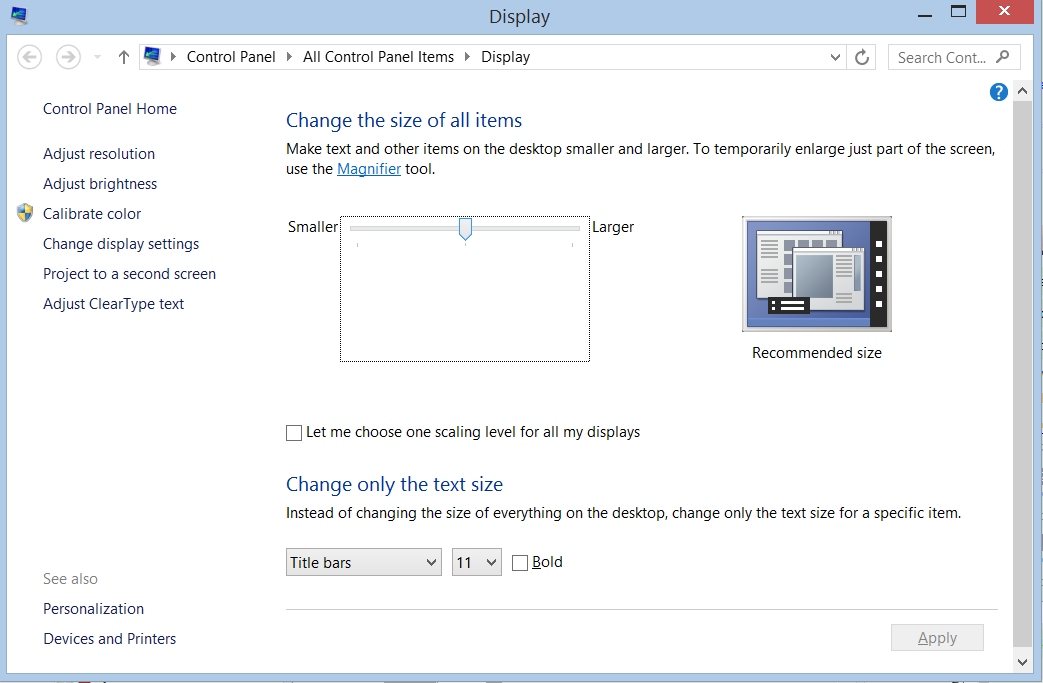Priority Matrix for Windows lets you adjust the size of some elements, including the font type in your items and project titles. To adjust this, go to menu “View -> Increase/Decrease Font” options and click as needed, or just press Ctrl+ or Ctrl- to increase and decrease the font size, respectively.
What if I want to adjust the overall size of elements in the app?
Recent versions of Windows added a new way to control font sizes in apps. While this is generally a good idea because it facilitates app development for displays with multiple resolutions, it also causes some trouble in desktop apps like Priority Matrix. On some devices, mostly newer Windows tablets and hybrid devices, text appears excessively large in some parts of the interface. Correcting this problem is simple.
First, find the Priority Matrix executable file, right-clicking to open its properties, and click the button labeled “Change high DPI settings”. See the screenshot below:
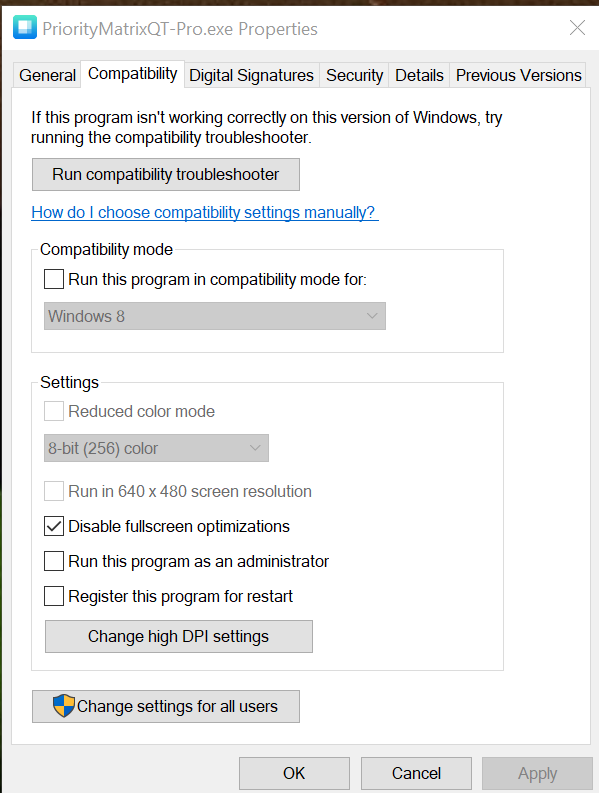
Next, you will need to enable option “Program DPI” as seen in the sample capture below.
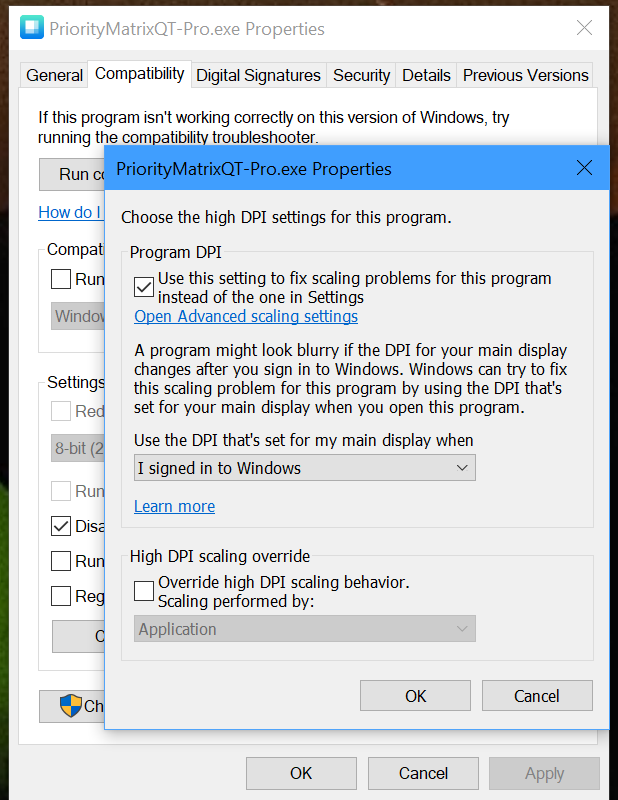
After doing this, you will have to restart the app, and hopefully fonts will look normal. However, in some systems, font scaling is a bit more persistent, and we might have to tweak the global font settings for Windows. To do so, press Windows-S to bring up the search control, and type “Make text”, then select “Make text and other items larger“ to open the panel shown below. Next, adjust the font size slider to a smaller size than currently, and press “Apply”. For these changes to have an effect, you will have to log out and log back in.
Hopefully, that will resolve any font scaling issues you may be having. If you would like to learn more, please check this informational link by Microsoft, explaining this process in much more detail. And of course, if we can help in any way, please send us an email!