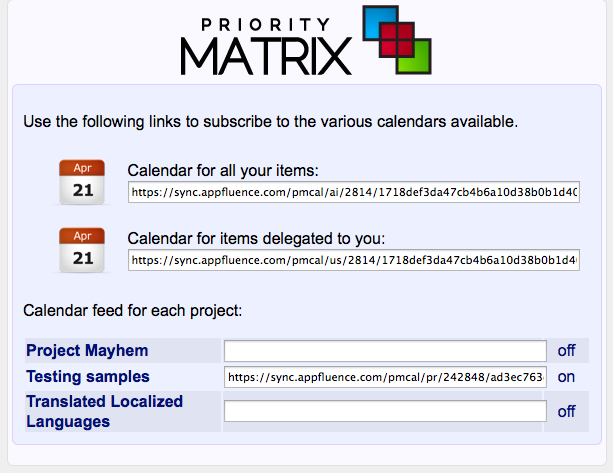We are thrilled to present Priority Matrix calendar feeds, an easy way to integrate Outlook, Google Calendar and any standards compliant calendar system with your Priority Matrix data. This works by adding a simple link to that calendar to Google, Outlook, etc. – then, the due dates you have set in Priority Matrix automatically show up in the calendar you have added the data to.
Everything is controlled via one single web page, which shows you the available calendars and let’s you enable and disable some of them.
So simply subscribe to one or more of them, and always be on top of your work.
Priority Matrix Calendars
When you log in to the calendar feed page, you will notice that there are 3 types of feeds. The first two kinds are associated to your entire account, whereas the third kind is associated to one individual project:
- The all your items calendar includes all items in any project you own, regardless of who owns the particular item; This is the calendar most commonly used by users of Priority Matrix personal.
- The delegation calendar only includes items that are actually owned by you, and it is a subset of the previous calendar. This is more useful if you are using Priority Matrix in a team setting, where collaborators share parts of the work on each project.
- The third kind is the project calendar, and you should have one for each project in your account. These calendars include every item for a given project. You can turn them on and off, and you can subscribe to only a subset of them if you’d like to. One typical use for project calendars is for people that want to stay on top of one particular project, but not all of the projects in their account. In that case, they subscribe only to the relevant feed and keep their calendar otherwise uncluttered.
Calendar clients, like Outlook, Google Calendar and so on, refresh calendar feeds periodically. Usually, it is possible to choose the frequency. We recommend refreshing often, perhaps every few minutes, to make sure you always have up to date information on your calendar. Also, don’t forget to sync your data often, or otherwise your calendar information will be outdated.
Further Calendar Integration Instructions
On our help pages, we have links to how to integrate Priority Matrix with your calendars – for more information, see the following:
- General Calendar Sync Instructions
- Priority Matrix – iCal Integration
- Priority Matrix – Google Calendar Integration
- Priority Matrix – Outlook 365 Integration / Outlook 365 Online
- Priority Matrix – Outlook.com Integration
- PM Android – Google Calendar
- PM iPhone/iPad – iPhone/iPad Calendars
- Priority Matrix Built In Calendar Details
Calendar Instructions from Calendar Providers
Finally, each calendar system has its own way to subscribe to external calendars. In all cases, you need to obtain the calendar URL from our website, and then find the option in your calendar system to subscribe to that URL. Here are some external links with basic instructions to subscribe to calendar feeds using a number of popular clients:
- Microsoft Outlook
- Google Calendar
- Apple Calendar
- iOS Calendar: Go to the Settings app, then to “Mail, Contacts, Calendars”, choose “Add Account”, then select “Other” and finally “Add Subscribed Calendar”. On that screen, paste the URL for the desired calendar.
We hope you find this new feature as useful as we do. If you run into any trouble, please contact our support service and we’ll help you find a solution. Similarly, if you have any feedback for us, we are all ears!