Recently, a customer told us that he was a fan of the Bullet Journal, but was looking for an online/electronic bullet journal app that would be compatible with iOS, Android, and Windows to continue his bullet journal endeavors on.
So, as one of the Appfluence Productivity Gurus, I decided to research the method and find out the most effective way to integrate the bullet journal with our prioritization app, Priority Matrix.
Some say, “If you love something, let it go,” Well I say, if you love something, find a way to do it more efficiently. And that is what we are doing utilizing the bullet journal app, Priority Matrix.
What is The Bullet Journal?
If you’re not familiar with the Bullet Journal, it’s a paper-based form of organization in which tasks, events, and notes are logged on a monthly basis. The Bullet Journal derives its name from the different bullets used to represent each item.
Overall, it’s a great method for managing all that life throws at us. However, what I have learned from our bullet-journal savvy customers is that the downfall of the bullet journal is that tasks must constantly be rewritten, which takes a lot of manual work.
This is why we decided to put together a plan so that users of Priority Matrix can quickly and efficiently implement the Bullet Journal when using Priority Matrix.
Priority Matrix is an app designed to help you manage hundreds, or even thousands of tasks. Tasks are grouped into projects, which are then stored in the project list (just like the Bullet Journal Index!).
Here’s a screenshot to give you a better idea:
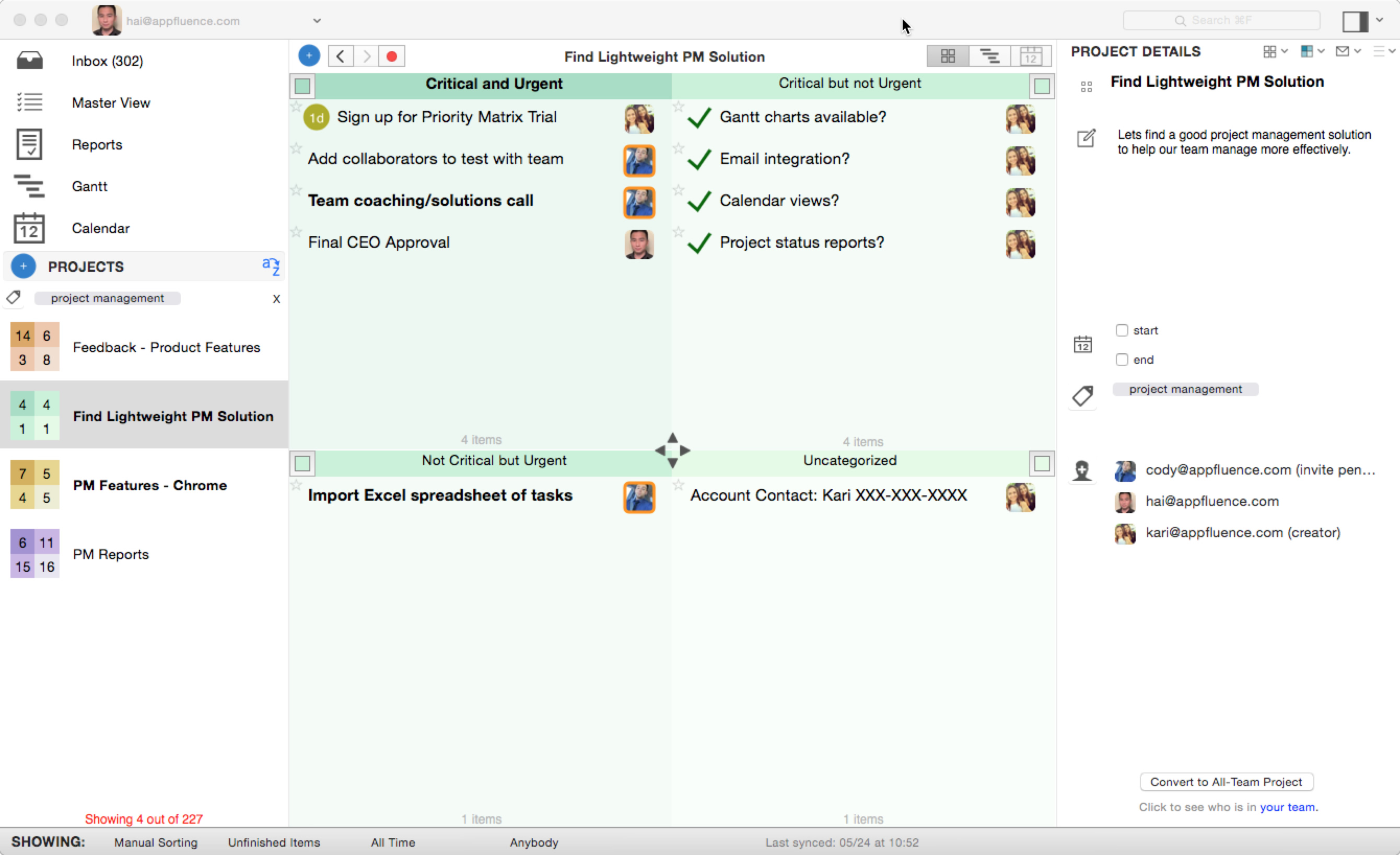
Just like the Bullet Journal, Priority Matrix allows you to:
- Create an index
- Create tasks, events, and notes
- Add stars to items
- Add your own signifiers
- Create a daily, weekly, and monthly Log
- Migrate Tasks
With Priority Matrix, there is no more re-writing tasks, no more flipping through pages searching for a lost task, and certainly no more worrying about losing your journal (Priority Matrix info is all in the cloud).
In this blog post, we’ll explain step by step how you can transfer your bullet journal into the bullet journal app, Priority Matrix.
Using the Bullet Journal App, Priority Matrix: Bullet Journal Setup
With Bullet Journaling, creating an index is vital so that you can locate everything that you need. In Priority Matrix, simply look under your project list. Everything that you have in your specific project will conveniently be stored inside there.

For example, let’s say I was an Independent Project Manager.
As you can see, under my projects list, or index, my main projects include Team Leadership Activities, Growth, Marketing, and Budget Enforcement. In addition, I have a project to manage my personal life as well as a SWOT analysis and Retroactive Analysis.
This way, I have a very clear bird’s eye view of everything going on.
These projects, similar to collections, consist of tasks that you would put in your daily log, monthly log, and future log. However, they are organized very clearly according to which project they belong to.
Creating The Bullet Journal Key
With bullet journaling, I know that you have signals like the left arrow, right arrow, dash for notes, asterisks to symbolize importance, and bullet point symbols like the the dot bullet for tasks and the open bullet for events.

Priority Matrix has an entire collection of icons and symbols that you can use to symbolize all of these, too! In order to add your icon, click on the task and then on Add Icon in the top left corner of the task.
Then, click on any icon of your choice!

Adding Notes
One great thing to keep in mind is that with Priority Matrix, you do not have to create an icon to symbolize notes. Under each task, you can add notes.

The Star Icon
I understand that some tasks/events are more important than others, and we definitely did not forget about those.
To the top left of the icon, you can star your item to show it is SUPER important. If you are a business user, we will send you a Priority Matrix tag report which will show you the items that you follow that are unfinished and starred. Just another way to help you stay on top of things!

The icons and starring function will help you to stay visually organized, as you do using the bullet journal.
Creating Collections (using tags)
You might have noticed that you could add tags to your events. This is a great way to categorize similar tasks. Tags are just like collections. They make sure your tasks and events are located neatly under specific topics.

Additional Organization Tips
With Priority Matrix, you can set task due dates, determine how much effort the task should approximately take, as well as monitor your progress. All you need to do is click on your project and you will see the progress, effort, and due date icons. Customize them to your needs.

Please note that you can mark tasks as reoccurring. For example, if you have a task that repeats every Saturday, just click repeat, and decide how long you want it to repeat for.

Task Completion
Once your task is done, there is no need to write an X, — all you have to do is mark the task as complete. To mark your task as complete, click on the task, then click the square that pops up to the right of the task.

Task Migration
You can also migrate your tasks just like you would with the left arrow. All you have to do is click and drag your task to another project, and move it to the quadrant that it should be in.

No Worries! Still Keep “Bullets” Brief
Another thing that I would like to note is that you should keep your bullet points, or in this case task and event descriptions very brief. You can elaborate about the task or event under the notes section of the task or even upload files and take screenshots.

The Conversation Function
A lot of people who are new to the app are intrigued by the conversation function. Priority Matrix is great because not only can you keep everything in one place, but you can send messages if you’re working with team members directly in Priority Matrix, and you can also delegate tasks.

The Daily, Monthly, and Future Logs
Bullet Journal Monthly Log
In place of your monthly log, you will create a separate project for each month.

As you can see, there are four quadrants. Each quadrant will represent one week out of the month.

Bullet Journal Future Log
Your future log will simply be looking forward to future months.
Note: There is no need to be conscientious about how much space you are using like you would have to with the bullet journal. Feel free to take up as much space as you need using the Priority Matrix platform because you can drag and drop the middle of the Priority Matrix screen to expand certain quadrants.

Bullet Journal Daily Log
If you are very used to the bullet journal, you might be tempted to add a project titled Daily Log where you rewrite all your tasks and events into the log every single day, delete them the next, and then rewrite them. It is fine if you decide to add a daily log project, but for the sake of efficiency, consider using the Master List.

Master List Capability
Now, let’s hit the Master List capability. The master list shows you tasks across ALL projects, so you don’t have to spend time flipping through collections.
When I get into the office every day, I click on my master list and look at my tasks that are due today. A great thing about the master list is that you do not have to enter things more than once. This is less time consuming because with the bullet journal, you often end up rewriting tasks multiple times.
As I mentioned, the master list is created for you based on due dates. For example, if I look at the tasks on my master list that are due today, it effectively replaces the daily log from the bullet journal. In place of the monthly log, you could use the modify filter to sort it for the next month. The same thing goes with the future log as you can modify by time.
Daily Log
 Future And Monthly Logs using the Master List Function
Future And Monthly Logs using the Master List Function
To set up future and monthly logs, go to the filter on the upper right-hand side of your screen and select: “Show Items with Modified Date” and set the date of your choice.

At the top of your screen, you will see the filter button (the red square above) which allows you to determine what you want to look at right now. Keep in mind that you can filter what you see not only by the due date, but based on criteria such as finished or unfinished, item name, item tags, whom tasks are delegated to, and more. Using the filter function will save you time and it ensures that you do not lose anything.
Helpful Tip: I mentioned above how you can add tags to your tasks and events, thus making them function as collections. My favorite filter is the item tag filter. All you do is check off the tags that you need, and then click the funnel button next to projects. All of the tasks and events under that tag will show up.

See it From Another Point Of View
Please note, if you like to see the big picture of things, take a look at our calendar function or the Gantt chart. Everything will be laid out right in front of you.

You can look at the report and calendar with all projects at once, or you could separate by project like shown below. See how convenient it is since you can divide your tasks by month, week, or day.

I would also like to go into a bit of detail about the Gantt chart. It is a way for you to visualize your project timeline. This is good for when you are heavily planning a project because it allows you to plan for the long term. It is based on the start and ending of tasks, and it shows how long your project will take.

You can also bounce back and forth between the quadrants, Gantt chart, and calendar.
PLEASE NOTE: If you are feeling adventurous, you can delete your monthly logs and create projects based off of your collections instead of each month (like marketing and budgeting).

Why in the world would I do that?
As you can see above, the master list will automatically organize everything that you need into a daily, monthly, and future log, AND you can see it in a list format, gantt chart, and as a calendar. Why not keep everything organized by projects then?
Search Functions
If you are like me, you do not want to spend 30 minutes going through papers to find that one important paper that you were looking for. Like I said, Priority Matrix has everything all in one place. If you are looking for a specific task or event, simply use our search function.

Now, you shouldn’t have to spend 30 minutes skimming through your papers. You can find what you need within 30 seconds.
No need to leave Evernote and your emails behind
Last but not least, I also wanted to bring up that you can integrate Priority Matrix with Evernote. You can also integrate Priority Matrix with Apple Mail, Outlook, and Gmail. We have specific articles that will explain this step-by-step on our Help Page.
Let us know if you have any questions or would like us to make more tutorials as we want this bullet journal app to be the best fit for you.
P.S. Ready to transition from the bullet journal to Priority Matrix?
Try it free today!
Bullet Journal Video
Want to see the content from this article in action? Watch this video which will go into detail about how Priority Matrix functions as a bullet journal app.

 Future And Monthly Logs using the Master List Function
Future And Monthly Logs using the Master List Function