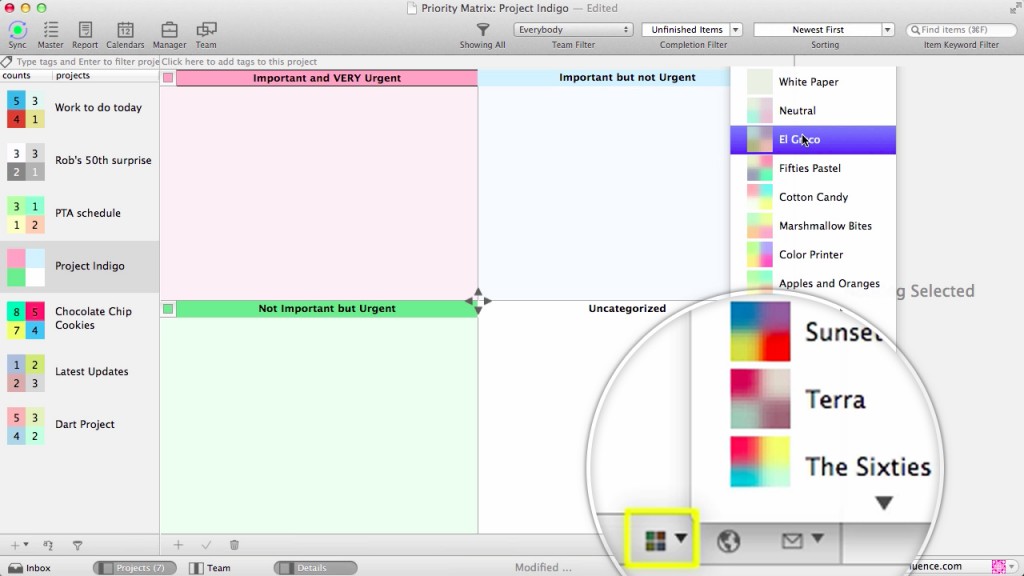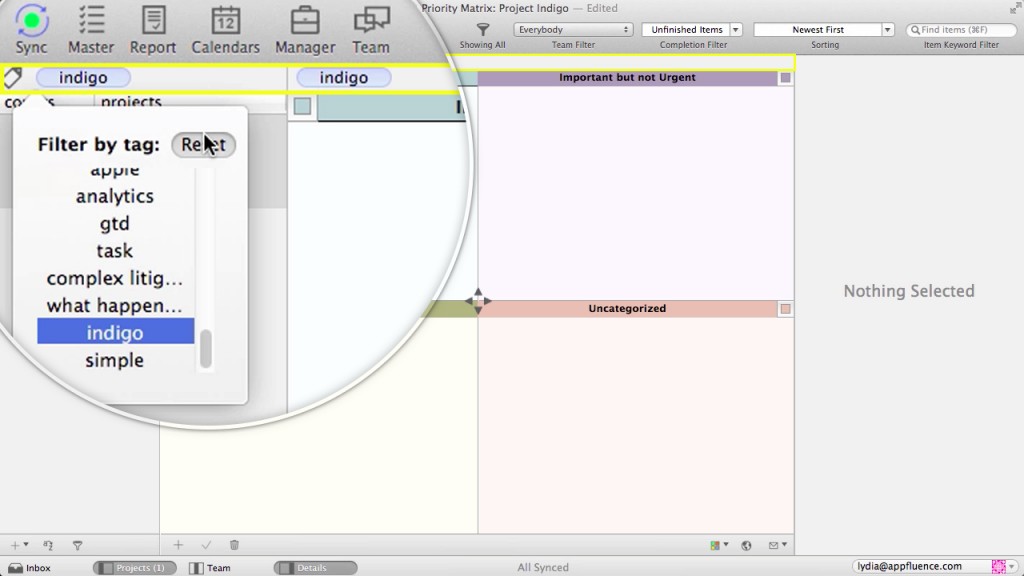Getting started videos for Priority Matrix for Mac:
We also have text and images (from a slightly older version), but if you prefer to read than watch the video, check it out below.
Welcome to Priority Matrix for Mac, the software that helps you plan simply and effectively for work and life. This tutorial is made to get you up and running. The project bar is located on the far left. Here, you can see a list of all your projects, and switch quickly between multiple projects.
Creating Projects
To add a new project, select the plus button on the bottom left, which will give you choices between the multiple templates available.
Here, I’m going to select the eisenhower matrix, which allows me to organize my items by importance and urgency. Type to rename your project. If you decide to rename your quadrants, double click on the quadrant title. If you want to change your quadrant colors, click on the small squares near the quadrant title to bring up a customizable palette or press the color icon in the quadrants area for preset color templates.
Using Tags to Manage Many Projects
To add tags to the project, click the tag bar just about the quadrants and add keywords to distinguish this project. When you have many projects, you can use the tag filter to see only the projects you’ve associated with a certain tag.
Adding and Syncing Files
When you first start adding items or tasks to your new projects, it can be overwhelming to add many items at once while deciding their importance and urgency. To simplify, you may want to add all your items to uncategorized and then drag and drop to the appropriate quadrants. To add an item, double click and begin typing. When you add items, the details bar will show the selected item and allow you to add icons, stars, completeness, effort— or the estimated time needed, notes, dates, feed, files and assignees, which we’ll cover later in this video. Icons and stars can help you visually distinguish important items in your quadrants, and stars can be sorted to appear first in the quadrants. If there are files associated with this item, you can upload them by clicking the file tab and then the upload button.
If you want to add a single file you can simply drag and drop the file straight into priority matrix. Now, you can have your file everywhere you go with the added benefit of due dates, notes, and more associated with that file.
Quickly Add Items
To quickly add more items in the quadrant you’re currently in, click the plus button or type cmd N. Drag and drop each item into it’s appropriate quadrant. You can also drag and drop items to duplicate, complete, and delete.

If you want to focus on one particular quadrant, you can hold down the arrows and drag to resize.
Use of Inbox
Another way of adding items is through your inbox, which is designed to help you jot down notes when your email is more easily accessible. Click the inbox button on the bottom left to open the inbox bar. These four buttons on the bottom left allow you to customize your Priority Matrix window. Click the connect icon and hover on email. Select “email your secret inbox” to pull up your email browser with the address already filled in.
Now, whatever you type in the title will become the task name, and the email body will become the task’s notes. Add the inbox address to your contacts for quick access. Once the email is sent, it takes just a few moments to populate in the inbox. Hit the refresh button, and drag and drop into the quadrants.
Each item that is sent using the inbox will have an envelope icon to show that it was an emailed item.
Collaborate with Teams
To explore the team aspects of priority matrix, click the team button on the bottom left. Here you can invite teammates to specific projects, change or hide your avatar, and see your project feed. To invite project teammates, which are collaborators on the project level, click the new team member button.
If you have an account with multiple users, their email will already be here. If you want to add someone who isn’t shown here, click “New team member.” then type in their email address. If they are not a Priority Matrix user, they will still be able to interact with PM through their email client.
To add collaborators on a task level, making them responsible for specific tasks, go to the details bar. Here, items are assigned to the person creating them by default, and can be assigned to someone else by clicking the avatar to select an existing teammate or clicking the email address to add a new one.
Below your project teammates area, is your project feed, which is a history of all the changes made within the project listed by time. In this project feed, you can also send messages or comments to teammates, allowing you to give immediate feedback within the app.
Conclusion
We hope you found this broad overview of Priority Matrix useful. To learn more about more specific functions, please visit our video tutorials. Thanks for taking the time to check out Priority Matrix.