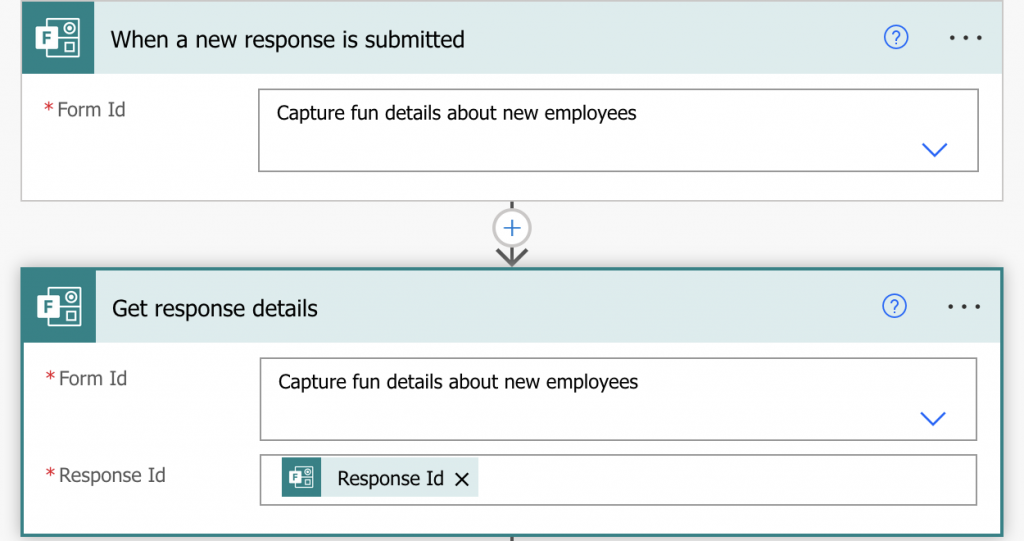Microsoft Power Automate, previously known as Microsoft Flow, is a tool to connect various online services with each other, producing smart workflows to automate your office life. As you can imagine, Priority Matrix integrates with Power Automate since early on.
In order to help you try out the system, we have prepared a series of Power Automate templates to do things like:
- When a keyword is mentioned in Microsoft Teams, capture the message as a Priority Matrix item
- When an important message arrives, turn it into a Priority Matrix item
- When a Priority Matrix item is completed, email someone about it
- When a SharePoint element is created, create a matching Priority Matrix item
As you see, the sky is the limit in how you connect Priority Matrix with other tools to automate your workflow. There is extensive documentation about the operations and triggers available.
Capturing Answers to a Form using Priority Matrix
A common business operation consists of capturing data using a form, turning it into something actionable later on. With the combination of Microsoft Power Automate, Microsoft Forms, and Priority Matrix, this is easily achieved. Here are the steps.
- Start by going to Microsoft Forms and creating a form, as basic or complex as needed
- Then open Priority Matrix and decide in what project and quadrant you want to capture answers to your form
- Finally, head over to Power Automate, and start by creating a new Automated Cloud Flow, with three stages:
- First, we need to add the connector for Microsoft Forms labeled “When a new response is submitted,” and configure it to listen to the form we created above (when filling out field Form Id).
- Next, we need to obtain the details of the form submission from the previous step so we can use them later. So add the Microsoft Forms connector called “Get response details” and configure it using the Response ID of the form above. At this point you’ll have something similar to what’s shown in this image

- Finally, we need to add a Priority Matrix connector labeled “Create Item” that will format the information in the form and turn it into a Priority Matrix items. This is where most of the customization happens, and we suggest the following as a starting point:
- Add some dynamic content to the item title, for example by including a value from the form, such as “New form submission by [Answer to what is your name?]“
- Choose a relevant Priority Matrix project and quadrant where the right people have visibility
- Assign the new item to the right person
- In the notes, go all out and capture every relevant field so you have complete information
Once you complete the steps above, your flow will look similar to this one:
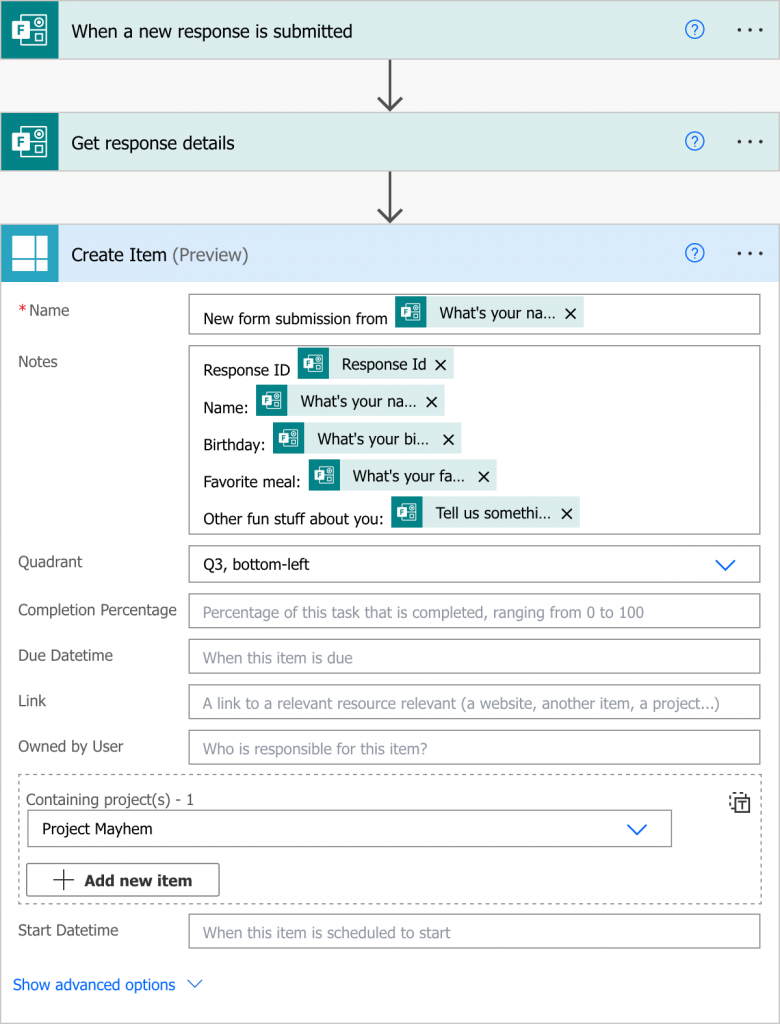
Now you can go back to your original form and try it out by submitting an answer. If all goes well, after a few seconds there will be an item in your Priority Matrix project containing the relevant values from the form submission. Then it’s time to share the form with anyone relevant, and start capturing those sweet, sweet submissions.
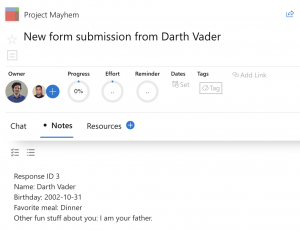
Alternative: Capturing Incoming Items Directly in Priority Matrix
As an alternative, you can use a powerful feature in Priority Matrix that lets you share a private link with anyone. This is what we call the Priority Matrix incoming items feature. To use it, simply pick an alias for your account, get the link, and share it with anyone. We like to put it in our email signature. But you can also put it in your website’s “contact us” page, for example.
Conclusion
In this article, we discussed how to capture information from the public, and capturing it as Priority Matrix items. The first option is more flexible, and it uses Microsoft Power Automate as the glue to connect Microsoft Forms with Priority Matrix. The second approach is to use the incoming items of Priority Matrix to let anyone add an item into your Priority Matrix inbox. The first alternative is a bit more complicated, but it allows you to specify any number of constraints and formatting about the information you’d like to capture.
Whatever option you choose, we’re here to help, and look forward to your feedback and comments.